Clasp
<a href="https://coveralls.io/github/google/clasp?branch=master"><img src="https://coveralls.io/repos/github/google/clasp/badge.svg?branch=master" alt="Coverage Status"></a>
<a href="https://www.npmjs.com/package/@google/clasp"><img src="https://img.shields.io/npm/v/@google/clasp.svg" alt="npm Version"></a>
<a href="https://npmcharts.com/compare/@google/clasp?minimal=true"><img src="https://img.shields.io/npm/dw/@google/clasp.svg" alt="npm Downloads"></a>
<a href="https://david-dm.org/google/clasp" title="dependencies status"><img src="https://david-dm.org/google/clasp/status.svg"/></a>
<a href="https://github.com/google/gts" title="Code Style: Google"><img src="https://img.shields.io/badge/code%20style-google-blueviolet.svg"/></a>
<!-- GIF bash prompt: PS1='\[\033[38;5;9m\]❤ \[$(tput sgr0)\]' --> <!-- Width: 888px --> <!-- Commands: clasp create "Hello" ls echo 'function hello() { Logger.log("Hello, Apps Script!"); }' >> hello.js clasp push clasp deploy rm .clasp.json appsscript.json hello.js clear -->Develop Apps Script projects locally using clasp (Command Line Apps Script Projects).
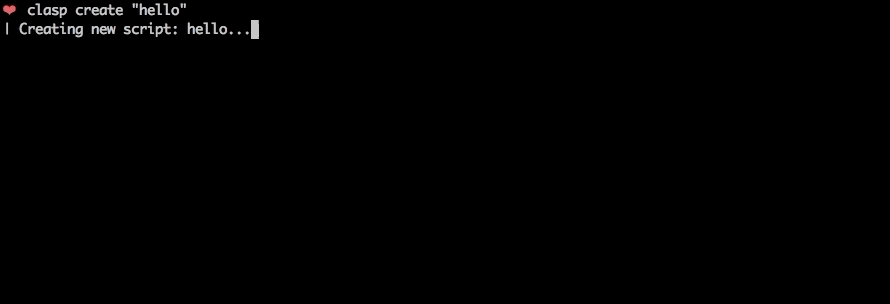
To get started, try out the codelab!
You can also try clasp in Gitpod, a one-click online IDE for GitHub:
Features
🗺️ Develop Locally: clasp allows you to develop your Apps Script projects locally. That means you can check-in your code into source control, collaborate with other developers, and use your favorite tools to develop Apps Script.
🔢 Manage Deployment Versions: Create, update, and view your multiple deployments of your project.
📁 Structure Code: clasp automatically converts your flat project on script.google.com into folders. For example:
- On script.google.com:
tests/slides.gstests/sheets.gs
- locally:
tests/slides.jssheets.js
🔷 Write Apps Script in TypeScript: Write your Apps Script projects using TypeScript features:
- Arrow functions
- Optional structural typing
- Classes
- Type inference
- Interfaces
- And more…
➡️ Run Apps Script: Execute your Apps Script from the command line. Features:
- Instant deployment.
- Suggested functions Autocomplete (Fuzzy)
- Easily add custom Google OAuth scopes
- And more…
- V8 support take advantage of the performance boost of Chrome JavaScript engine:
- Every ES2019 features (except ES modules)
- Edit your
appsscript.jsonmanifest to choose between the Rhino and V8 engines - Typescript users should update their
tsconfig.jsonwith the"target": "ES2019"compiler option
Install
First download clasp:
npm install -g @google/clasp
Then enable the Google Apps Script API: https://script.google.com/home/usersettings

Commands
The following command provide basic Apps Script project management.
Note: Most of them require you to
clasp loginandclasp create/clonebefore using the rest of the commands.
clasp
clasp login [--no-localhost] [--creds <file>] [--status]clasp logoutclasp create [--title <title>] [--type <type>] [--rootDir <dir>] [--parentId <id>]clasp clone <scriptId | scriptURL> [versionNumber] [--rootDir <dir>]clasp pull [--versionNumber]clasp push [--watch] [--force]clasp status [--json]clasp open [scriptId] [--webapp] [--creds] [--addon] [--deploymentId <id>]clasp deploymentsclasp deploy [--versionNumber <version>] [--description <description>] [--deploymentId <id>]clasp undeploy [deploymentId] [--all]clasp version [description]clasp versionsclasp list
Advanced Commands
NOTE: These commands require you to add your Project ID.
clasp logs [--json] [--open] [--setup] [--watch] [--simplified]clasp apis listclasp apis enable <api>clasp apis disable <api>clasp setting <key> [value]
Clasp Run
NOTE: This command requires you to bring your own Google API credentials.
Reference
Login
Logs the user in. Saves the client credentials to a .clasprc.json file.
Options
--no-localhost: Do not run a local server, manually enter code instead.--creds <file>: Use custom credentials used forclasp run. Saves a.clasprc.jsonfile to current working directory. This file should be private!--status: Print who you are currently logged in as, if anyone.
Examples
clasp login --no-localhostclasp login --creds creds.jsonclasp login --status
Logout
Logs out the user by deleting client credentials.
Examples
clasp logout
Create
Creates a new script project. Prompts the user for the script type if not specified.
Options
--type [docs/sheets/slides/forms]: If specified, creates a new add-on attached to a Document, Spreadsheet, Presentation, or Form. If--parentIdis specified, this value is ignored.--title <title>: A project title.--rootDir <dir>: Local directory in which clasp will store your project files. If not specified, clasp will default to the current directory.--parentId <id>: A project parent Id.- The Drive ID of a parent file that the created script project is bound to. This is usually the ID of a Google Doc, Google Sheet, Google Form, or Google Slides file. If not set, a standalone script project is created.
- i.e.
https://docs.google.com/presentation/d/{id}/edit
Examples
clasp createclasp create --type standalone(default)clasp create --type docsclasp create --type sheetsclasp create --type slidesclasp create --type formsclasp create --type webappclasp create --type apiclasp create --title "My Script"clasp create --rootDir ./distclasp create --parentId "1D_Gxyv*****************************NXO7o"
These options can be combined like so:
clasp create --title "My Script" --parentId "1D_Gxyv*****************************NXO7o" --rootDir ./dist
Clone
Clones the script project from script.google.com.
Options
scriptId | scriptURL: The script ID or script URL to clone.--versionNumber <number>: The version of the script to clone.--rootDir <dir>: Local directory in which clasp will store your project files. If not specified, clasp will default to the current directory.
Examples
clasp clone "15ImUCpyi1Jsd8yF8Z6wey_7cw793CymWTLxOqwMka3P1CzE5hQun6qiC"clasp clone "https://script.google.com/d/15ImUCpyi1Jsd8yF8Z6wey_7cw793CymWTLxOqwMka3P1CzE5hQun6qiC/edit"clasp clone "15ImUCpyi1Jsd8yF8Z6wey_7cw793CymWTLxOqwMka3P1CzE5hQun6qiC" --rootDir ./src
Pull
Fetches a project from either a provided or saved script ID. Updates local files with Apps Script project.
Options
--versionNumber <number>: The version number of the project to retrieve.
Examples
clasp pullclasp pull --versionNumber 23
Push
Force writes all local files to script.google.com.
Warning: Google
scriptsAPIs do not currently support atomic nor per file operations. Thus thepushcommand always replaces the whole content of the online project with the files being pushed.
Ignores files:
- That start with a
. - That don't have an accepted file extension
- That are ignored (filename matches a glob pattern in the
.claspignorefile)
Options
-f--force: Forcibly overwrites the remote manifest.-w--watch: Watches local file changes. Pushes files every few seconds.
Examples
clasp pushclasp push -fclasp push --watch
Status
Lists files that will be written to the server on push.
Ignores files:
- That start with a
. - That don't have an accepted file extension
- That are ignored (filename matches a glob pattern in the ignore file)
Options
--json: Show status in JSON form.
Examples
clasp statusclasp status --json
Open
Opens the current directory's clasp project on script.google.com. Provide a scriptId to open a different script. Can also open web apps.
Options
[scriptId]: The optional script project to open.--webapp: Open web application in a browser.--creds: Open the URL to create credentials.--addon: List parent IDs and open the URL of the first one.--deploymentId <id>: Use custom deployment ID with--webapp.
Examples
clasp openclasp open "15ImUCpyi1Jsd8yF8Z6wey_7cw793CymWTLxOqwMka3P1CzE5hQun6qiC"clasp open --webappclasp open --credsclasp open --addonclasp open --webapp --deploymentId abcd1234
Deployments
List deployments of a script.
Examples
clasp deployments
Deploy
Creates a version and deploys a script. The response gives the deployment ID and the version of the deployment.
For web apps, each deployment has a unique URL. To update/redeploy an existing deployment, provide the deployment ID.
Options
-V <version>--versionNumber <version>: The project version to deploy at.-d <description>--description <description>: The deployment description.-i <id>--deploymentId <id>: The deployment ID to redeploy.
Examples
clasp deploy(create new deployment and new version)clasp deploy --versionNumber 4(create new deployment)clasp deploy --description "Updates sidebar logo."(deploy with description)clasp deploy --deploymentId abcd1234(redeploy and create new version)clasp deploy -V 7 -d "Updates sidebar logo." -i abdc1234
Undeploy
Undeploys a deployment of a script.
Options
[deploymentId]: An optional deployment ID.-a--all: Undeploy all deployments.
Examples
clasp undeploy(undeploy the last deployment.)clasp undeploy "123"clasp undeploy --all
Version
Creates an immutable version of the script.
Options
description: description The description of the script version.
Examples
clasp versionclasp version "Bump the version."
Versions
List versions of a script.
Examples
clasp versions
List
Lists your most recent Apps Script projects.
Examples
clasp list: Printshelloworld1 – xxxxxxxxxxxxxxxxxxxxxxxxxxxxxxxxxxxxxxxxxxxxxxxxxxxxxxxxx ...
Advanced Commands
NOTE: These commands require Project ID/credentials setup (see below).
Logs
Prints out most recent the StackDriver logs. These are logs from console.log, not Logger.log.
Options
--json: Output logs in json format.--open: Open StackDriver logs in a browser.--setup: Setup StackDriver logs.--watch: Retrieves the newest logs every 5 seconds.--simplified: Removes timestamps from the logs.
Examples
clasp logs ERROR Sat Apr 07 2019 10:58:31 GMT-0700 (PDT) myFunction my log error INFO Sat Apr 07 2019 10:58:31 GMT-0700 (PDT) myFunction info message
clasp logs --jsonclasp logs --openclasp logs --watchclasp logs --simplified
Run
Remotely executes an Apps Script function.
The complete step-by-step information on how to use clasp run is available here: Run
Below is a short summary:
- Log in with your credentials (
clasp login --creds creds.json), see: Run - Prerequisites - Deploy the Script as an API executable (Easiest done via GUI at the moment).
- Enable any APIs that are used by the script, see: Run - Function with Scopes
- Have the following in your
appsscript.json. Be sure it's pushed:
"executionApi": { "access": "ANYONE" }
Options
<functionName>: The name of the function in the script that you want to run.--nondev: If true, runs the function in non-devMode.-p <paramString>--params <paramString>: A JSON string array of parameters to pass to the function
Examples
clasp run 'sendEmail'clasp run 'addOptions' -p '["string", 123, {"test": "for"}, true]'
List/Enable/Disable Google APIs
List available APIs. Enables and disables Google APIs.
List APIs
Lists Google APIs that can be enabled as Advanced Services.
clasp apisclasp apis list
Enable/Disable APIs
Enables or disables APIs with the Google Cloud project. These APIs are used via services like GmailApp and Advanced Services like BigQuery.
The API name can be found using clasp apis list.
clasp apis enable driveclasp apis disable drive
Open APIs Console
Open the Google Cloud Console where you can view and manage API access.
clasp apis --open
Help
Displays the help function.
Examples
claspclasp help
Setting
Update .clasp.json settings file.
If settingKey is omitted it prints the current settings.
If newValue is omitted it returns the current setting value.
Options
settingKey: settingKey The key in.clasp.jsonyou want to changenewValue: newValue The new value for the setting
Examples
clasp settingclasp setting scriptIdclasp setting scriptId new-id
Guides
Ignore File (.claspignore)
Like .gitignore, .claspignore allows you to ignore files that you do not wish to not upload on clasp push. Steps:
- Create a file called
.claspignorein your project's root directory. - Add patterns to be excluded from
clasp push. Note: The.claspignorepatterns are applied by multimatch, which is different from.gitignore, especially for directories. To ignore a directory, use syntax like**/node_modules/**.
A sample .claspignore ignoring everything except the manifest and
编辑推荐精选


Vora
免费创建高清无水印Sora视频
Vora是一个免费创建高清无水印Sora视频的AI工具


Refly.AI
最适合小白的AI自动化工作流平台
无需编码,轻松生成可复用、可变现的AI自动化工作流


酷表ChatExcel
大模型驱动的Excel数据处理工具
基于大模型交互的表格处理系统,允许用户通过对话方式完成数据整理和可视化分析。系统采用机器学习算法解析用户指令,自动执行排序、公式计算和数据透视等操作,支持多种文件格式导入导出。数据处理响应速度保持在0.8秒以内,支持超过100万行数据的即时分析。


TRAE编程
AI辅助编程,代码自动修复
Trae是一种自适应的集成开发环境(IDE),通过自动化和多元协作改变开发流程。利用Trae,团队能够更快速、精确地编写和部署代码,从而提高编程效率和项目交付速度。Trae具备上下文感知和代码自动完成功能,是提升开发效率的理想工具。


AIWritePaper论文写作
AI论文写作指导平台
AIWritePaper论文写作是一站式AI论文写作辅助工具,简化了选题、文献检索至论文撰写的整个过程。通过简单设定,平台可快速生成高质量论文大纲和全文,配合图表、参考文献等一应俱全,同时提供开题报告和答辩PPT等增值服务,保障数据安全,有效提升写作效率和论文质量。


博思AIPPT
AI一键生成PPT,就用博思AIPPT!
博思AIPPT,新一代的AI生成PPT平台,支持智能生成PPT、AI美化PPT、文本&链接生成PPT、导入Word/PDF/Markdown文档生成PPT等,内置海量精美PPT模板,涵盖商务、教育、科技等不同风格,同时针对每个页面提供多种版式,一键自适应切换,完美适配各种办公场景。


潮际好麦
AI赋能电商视觉革命,一站式智能商拍平台
潮际好麦深耕服装行业,是国内AI试衣效果最好的软件。使用先进AIGC能力为电商卖家批量提供优质的、低成本的商拍图。合作品牌有Shein、Lazada、安踏、百丽等65个国内外头部品牌,以及国内10万+淘宝、天猫、京东等主流平台的品牌商家,为卖家节省将近85%的出图成本,提升约3倍出图效率,让品牌能够快速上架。


iTerms
企业专属的AI法律顾问
iTerms是法大大集团旗下法律子品牌,基于最先进的大语言模型(LLM)、专业的法律知识库和强大的智能体架构,帮助企业扫清合规障碍,筑牢风控防线,成为您企业专属的AI法律顾问。


SimilarWeb流量提升
稳定高效的流量提升解决方案,助力品牌曝光
稳定高效的流量提升解决方案,助力品牌曝光


Sora2视频免费生成
最新版Sora2模型免费使用,一键生成无水印视频
最新版Sora2模型免费使用,一键生成无水印视频
推荐工具精选
AI云服务特惠
懂AI专属折扣关注微信公众号
最新AI工具、AI资讯
独家AI资源、AI项目落地

微信扫一扫关注公众号






