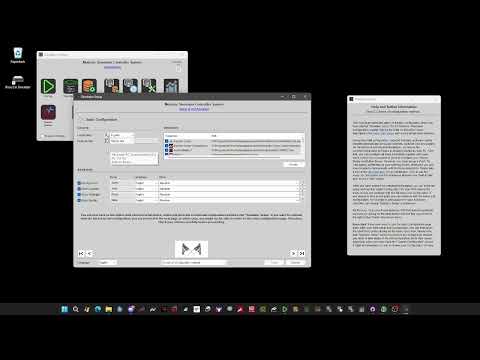Simulator-Controller
智能赛车模拟器控制�系统及AI助手
Simulator Controller是一款集成度高的赛车模拟器控制系统。它采用模块化插件架构,兼容多种外部控制器硬件。系统内置多个AI语音助手,如虚拟赛车工程师、策略师等,为比赛提供全面支持。同时配备设置工作台、策略工作台等实用工具,全方位提升虚拟赛车体验。
Simulator Controller
Simulator Controller is a modular and extendable administration and controller application for Sim Racing. At the core is a comprehensive plugin capable automation framework, which can use almost any external controller hardware, such as Button Boxes, to control typical simulator components such as SimHub, SimFeedback and alike. Beside that, Simulator Controller also comes with several voice chat capable Assistants, which are based on artificial intelligence technologies. The first, a kind of Virtual Race Engineer, will assist you during your races to keep the hands on the wheel. It will handle all the cumbersome stuff, like preparing a pitstop, take an eye on the weather forecast, calculate damage impact on your lap times, and so on. The second Assistant, a Virtual Race Strategist, will keep an eye on the overall race situation and will develop and adapt strategies depending on race position, traffic and weather changes. The next assistant, a Virtual Race Spotter will watch over your race and will warn you about crtical situations with nearby cars, and so on. Last, but not least, a Virtual Driving Coach will be your invaluable source for information about car handling and everything, you want to know about racing in the real world or in a simulation.
Beside that, Simulator Controller brings even a bunch of other functionality and features to make the life of all of us virtual racers even more fun and simple. You will find a comprehensive overwiew of all features later in this document, but first things first...
Donation
If you find this tool useful, please help me with the further development. Any donation contributed will be used only to support the project.
Another possibility is to use Patreon to give me a hug, and as a benefit, you might get access to the public Team Server for your multiplayer endurance races.
Thank you very much for your support!
Download and Installation
Installation is very easy. For first time users I recommand using the automated installer below. But there are different download and installation options available. Please see the complete documentation on Installation & Configuration, where you also will find a quick start guide for new users, for more information.
Antivirus Warnings
The programming language used for building Simulator Controller uses some really nasty tricks to control Windows applications, tricks also used by malware. Therefore, depending on your concrete Antivirus program, you may get some warnings regarding the Simulator Controller applications. I can assure you, that there's nothing about it. But you can read about these issues in the forums of AutoHotkey itself. If your Antivirus programm allows exception rules, please define rules for the Simulator Controller applications, otherwise you need to have a beer and search for another Simulator Controller tool. Sorry...
If you don't want to use the automated installer (or you can't cause of your Antivirus protection), you can manually install one of the versions below. There are separate download links for the current development build and at least the two latest stable releases. Download one of these builds and unzip it anywhere on your hard disks. Beginnging with Release 3.5.2, you then need to run the "Simulator Tools" application in the Binaries folder. This will guide you through the remaining installation process. For release information, even for a preview on upcoming features in the next stable build, don't miss the Release Notes.
Automated Installer
Simply download and run Simulator Controller.exe (you may have to deactivate your Antivirus or Browser download protection). This small application will connect to the version repository and will download and install the latest version automatically for you. If you want to install a version other than the current one, no problem. This is possible by downloading and installing one of the versions below manually, but consult the documentation beforehand.
Here is a short video which shows how to configure Simulator Controller for the first time with a few clicks:
Latest release build
VERY IMPORTANT (for users with an already configured installation of Simulator Controller): An automated update mechanism for local configuration databases exists since Release 2.0. Please read the information about the update process carefully before starting one of the Simulator Controller applications. It might also be a good idea, to make a backup copy of the Simulator Controller folder in your user Documents folder, just to be on the safe side. Also, if you have installed and used a prerelease version, it will be necessary to rerun the automatic update. Please consult the documentation mentioned above on how to do this.
5.8.3.2-release (Changes: Several UI changes (new Add/Delete/Save buttons, field size changes, and so on), Updates for the French translation, Saved sessions can no longer be exported to the session database in "Practice Center", Improved resilience of rule engine against defective foreign functions.)
Please read the Release Notes and - sometimes even more important - the release specific Update Notes of this version and all the versions you might have skipped, before installing and using this version.
Earlier release builds
5.8.3.1-release (Changes: New session browser for "Practice Center" and "Race Center", Optimized window position handling and memorization, New race strategy browser, Open sessions and strategies from the "Session Database", Introduced multiple methods to read the broadcasting.json file in ACC, New "Race Center Lite", Open reports in separate window in "Race Center" with Control key modifier, Open reports in separate window in "Race Center" by double-clicking, New events "ahead_gap_update", "behind_gap_update" and "attack_imminent" for the Race Spotter LLM integration.)
5.8.2.0-release (Changes: New LLM Runtime, LLM Runtime is now a downloadable preset, New race setting for track types, More detailed lap history for LLMs, New time loss event for the Engineer, New time loss reporting action for Race Engineer, Removed old-fashioned directory selection dialog, Both "Race Center" and "Practice Center" save their sessions to the session database per default, "Practice Center" now supports an auto-save to the session database, Support for practice and race sessions added to "Session Database", Support for import of car setups in "Session Database", Synchronization of sessions in the session database.)
Latest development build
5.8.4.0-dev (Early build for 5.8.4. Changes: "Strategy Workbench" remembers chart settings, Track mapping and track automations for open tracks, Changed unblock modifiers in "Simulator Startup", New LLM event for the Spotter.)
Please read the Release Notes and - sometimes even more important - the release specific Update Notes of this version and all the versions you might have skipped, before installing and using this version.
Documentation
A very extensive Documentation of more than 400 pages will guide you through the configuration process and will help you to understand the inner concepts and all the functions & features of Simulator Controller. For developers, who want to create their own plugins, a complete developers guide & reference is available as well.
The markdown files, the so to say source code of this documentation Wiki, can be found in the Docs folder.
Video Tutorials
Beside the quite extensive documentation (more than 500 pages - I know, nobody reads documentation these days), we also have a list of video tutorials, which are recordings of live coaching session in our Discord community.
-
Quick start guide - This video shows you how to create your first running configuration with a few clicks.
-
Setup and Configuration - You will learn a lot about the general setup and configuration of the Simulator Controller suite. The Setup Wizard "Simulator Setup" is introduced, but we will also take a look at the low level configuration tool "Simulator Configuration".
-
Managing Button Boxes and Stream Decks - Here we go a lot more into the details how to configure your available hardware controllers like Button Boxes, Stream Decks and Steering Wheels.
-
Voice Control - In this session you will learn the capabilities of voice control, beginning with the simple standard configuration up to a full configuration with individual names, voices and languages for all the different Assistants.
-
Pitstop Automation using Race Engineer - We will take a look at pitstop automation using the Race Engineer. You will learn everything about the necessary configuration and see and hear the Race Engineer in action on the track.
-
Managing Settings - This video gives an introduction into the settings used by the Virtual Race Assistants and how to manage these settings in the most efficient way.
-
Using Strategy Workbench - In this video we take a walk in "Strategy Workbench", the premium fuel calculator of the Simulator Controller suite. You will also learn, how to use the created strategies in "Race Center" and using the Virtual Race Assistents.
-
Introduction to Team Races - In this video, all the functionality of the Simulator Controller suite come together to manage and control your team races. You will learn how to setup everything, how to use the services of the Race Assistants during a team race and how to remote control the pitstop settings for the currently driving team mate.
-
More about the Race Assistants - After learning a little bit here and there about the Race Assistants in the last videos, this one is completely dedicated to the Race Assistants.
-
Working with the Setup Workbench - The Setup Workbench is a tool which helps you with your car setup work. It takes your handling problems and comes up with recommendations how to fix those. For a couple of simulators, setup files can loaded, modified and written back after automatically having applied the recommendations.
-
Working with data from multiple Drivers - This time you will learn how to work with data from multiple drivers in your telemetry database and how to create team strategies from this data. You will also see, how you can export and import data from and to your telemetry database.
-
Track Mapping and Track Automation - This video shows you how to create a track map for any track in any simulator and where you can use these track maps. A special usage is the automation of in-car settings like traction control or ABS depending on your location on the track, which will be demonstrated on-track at the end of the video.
-
Tyre Compounds and Weather Model - This session covers the handling of simulator specific tyre compounds. You will learn how to configure the available compounds for your car of choice and we will take a look at the weather model of Simulator Controller and learn how this is used together with the tyre compounds in strategy simulations.
-
Team Data Replication - This video shows you how to share telemetry and other data in your team using the Team Server. This data can then be used to create team strategies or lookup tyre pressures for an unplanned pitstop in a team race and so on.
-
Analyzing Driving Style and Handling Issues - This video shows you how to use the all new telemetry analyzer, which will automatically detect handling issues of your setup (or your driving style) while you are driving. The handling issues can then be transferred to the Setup Workbench to create a modification of the car setup.
-
Expert guide to race settings - This video will give you a complete overview over all the settings used by the Race Assistants, for example all the stuff needed by the Race Engineer to handle a successful pitstop in even the worst conditions.
-
Create your own voice commands - In this video you will learn how to define your own voice commands to control not only any part of Simulator Controller, but also all functionalities of your simulation games.
-
Strategy Development Revisited - This video covers a couple of new capabilities for strategy development and handling during the race including a demonstration in ACC.
-
Race handled fully by AI - This video gives you a full demonstration of a race under complete control of the AI Assistants. No driver interaction was necessary during this 3-stint race. Fully supported in solo as well as in multi player team races.
-
Defining custom Button Box Modes - This video demonstrates how you can define your own Button Box layers with custom commands.
-
Unboxing Practice Center - We are taking a detailed look at the "Practice Center", which lets you organize your practice sessions and solo races, as well as the data collected during those sessions.
-
Updating your configuration to 5.3 - This video shows you how to update your configuration to use the new capabilities of "Simulator Setup", which simplify many configuration tasks significantly.
-
Your personal Driving Coach - Demonstrates a general interaction with Aiden, the Virtual Driving Coach.
-
Car meta data - This video introduces you to car meta data and all the secret knowledge needed when extending the "Setup Workbench" for modded cars.
-
Using the Startup Profiles - This video explains the Startup Profiles in detail, which let you define configuration and enable or disable many important functions for different types of sessions.
-
Strategy Development Revisited again - This video will take another look at the "Strategy Workbench" and demonstrates a couple of new options, which allow you to create very special strategies.
-
Connecting Assistants to GPT - We introduce the new GPT-based Conversation Booster for the Assistants. Using this booster you can create a very life-like communication with the Assistants.
-
Extending and customizing Assistants using GPT - You will learn how to define your own events and actions to be used by an LLM to create custom behavior or change existing behavior.
This list will be extended from time to time to cover new functionalities.
Discord Community
If you want to become a part of the small and very young Community for Simulator Controller on Discord. Here you will also find a large collection of FAQs and you will be able to attend live coaching sessions each Monday. Please use this invitation to join the Discord Server.
Main features
Simulator Controller comes with a set of virtual Assistants to guide you throughout your races. To control the Assistants, you can use controllers like Button Boxes or interact with them directly in a natural voice dialog. In addition, several built-in applications assist you with setup and strategy development, or support you in monitoring and controlling your races and so on.
Support for controllers and devices
-
Connect all your external controllers, like Button Boxes, Stream Decks, and so on, to one single center of control
- An unlimited number of layers of functions and actions, called modes, can be defined for your controller. Switch between modes simply by pushing a button or switch a toggle on your controller. Here is an example of several layers of functions and actions combined in five modes:

- Modes are defined and handled by plugins, which can be implemented using an object oriented scripting language.
-
Configurable,
编辑推荐精选


Vora
免费创建高清无水印Sora视频
Vora是一个免费创建高清无水印Sora视频的AI工具


Refly.AI
最适合小白的AI自动化工作流平台
无需编码,轻松生成可复用、可变现的AI自动化工作流


酷表ChatExcel
大模型驱动的Excel数据处理工具
基于大模型交互的表格处理系统,允许用户通过对话方式完成数据整理和可视化分析。系统采用机器学习算��法解析用户指令,自动执行排序、公式计算和数据透视等操作,支持多种文件格式导入导出。数据处理响应速度保持在0.8秒以内,支持超过100万行数据的即时分析。


TRAE编程
AI辅助编程,代码自动修复
Trae是一种自适应的集成开发环境(IDE),通过自动化和多元协作改变开发流程。利用Trae,团队能够更快速、精确地编写和部署代码,从而提高编程效率和项目交付速度。Trae具备上下文感知和代码自动完成功能,是提升开发效率的理想工具。


AIWritePaper论文写作
AI论文写作指导平台
AIWritePaper论文写作是一站式AI论文写作辅助工具,简化了选题、文献检索至论文撰写的整个过程。通过简单设定,平台可快速生成高质量论文大纲和全文,配合图表、参考文献等一应俱全,同时提供开题报告和答辩PPT等增值服务,保障数据安全,有效提升写作效率和论文质量。


博思AIPPT
AI一键生成PPT,就用博思AIPPT!
博思AIPPT,新一代的AI生成PPT平台,支持智能生成PPT、AI美化PPT、文本&链接生成PPT、导入Word/PDF/Markdown文档生成PPT等,内置海量精美PPT模板,涵盖商务、教育、科技等不同风格,同时针对每个页面提供多种版式,一键自适应切换,完美适配各种办公场景。


潮际好麦
AI赋能电商视觉革命,一站式智能商拍平台
潮际好麦深耕服装行业,是国内AI试衣效果最好的软件。使用先进AIGC能力为电商卖家批量提供优质的、低成本的商拍图。合作品牌有Shein、Lazada、安踏、百丽等65个国内外头部品牌,以及国内10万+淘宝、天猫、京东等主流平台的品牌商家,为卖家节省将近85%的出图成本,提升约3倍出图效率,让品牌能够快速上架。


iTerms
企业专属的AI法律顾问
iTerms是法大大集团旗下法律子品牌,基于最先进的大语言模型(LLM)、专业的法律知识库和强大的智能体架构,帮助企业扫清合规障碍,筑牢风控防线,成为您企业专属的AI法律顾问。


SimilarWeb流量提升
稳定高效的流量提升解决方案,助力品牌曝光
稳定高效的流量提升解决方案,助力品牌曝光


Sora2视频免费生成
最新版Sora2模型免费使用,一键生成无水印视频
最新版Sora2模型免费使用,一键生成无水印视频
推荐工具精选
AI云服务特惠
懂AI专属折扣关注微信公众号
最新AI工具、AI资讯
独家AI资源、AI项目落地

微信扫一扫关注公众号