sdwebuiapi
API client for AUTOMATIC1111/stable-diffusion-webui
Supports txt2img, img2img, extra-single-image, extra-batch-images API calls.
API support have to be enabled from webui. Add --api when running webui. It's explained here.
You can use --api-auth user1:pass1,user2:pass2 option to enable authentication for api access. (Since it's basic http authentication the password is transmitted in cleartext)
API calls are (almost) direct translation from http://127.0.0.1:7860/docs as of 2022/11/21.
Install
pip install webuiapi
Usage
webuiapi_demo.ipynb contains example code with original images. Images are compressed as jpeg in this document.
create API client
import webuiapi
# create API client
api = webuiapi.WebUIApi()
# create API client with custom host, port
#api = webuiapi.WebUIApi(host='127.0.0.1', port=7860)
# create API client with custom host, port and https
#api = webuiapi.WebUIApi(host='webui.example.com', port=443, use_https=True)
# create API client with default sampler, steps.
#api = webuiapi.WebUIApi(sampler='Euler a', steps=20)
# optionally set username, password when --api-auth=username:password is set on webui.
# username, password are not protected and can be derived easily if the communication channel is not encrypted.
# you can also pass username, password to the WebUIApi constructor.
api.set_auth('username', 'password')
txt2img
result1 = api.txt2img(prompt="cute squirrel",
negative_prompt="ugly, out of frame",
seed=1003,
styles=["anime"],
cfg_scale=7,
# sampler_index='DDIM',
# steps=30,
# enable_hr=True,
# hr_scale=2,
# hr_upscaler=webuiapi.HiResUpscaler.Latent,
# hr_second_pass_steps=20,
# hr_resize_x=1536,
# hr_resize_y=1024,
# denoising_strength=0.4,
)
# images contains the returned images (PIL images)
result1.images
# image is shorthand for images[0]
result1.image
# info contains text info about the api call
result1.info
# info contains paramteres of the api call
result1.parameters
result1.image

img2img
result2 = api.img2img(images=[result1.image], prompt="cute cat", seed=5555, cfg_scale=6.5, denoising_strength=0.6)
result2.image

img2img inpainting
from PIL import Image, ImageDraw
mask = Image.new('RGB', result2.image.size, color = 'black')
# mask = result2.image.copy()
draw = ImageDraw.Draw(mask)
draw.ellipse((210,150,310,250), fill='white')
draw.ellipse((80,120,160,120+80), fill='white')
mask
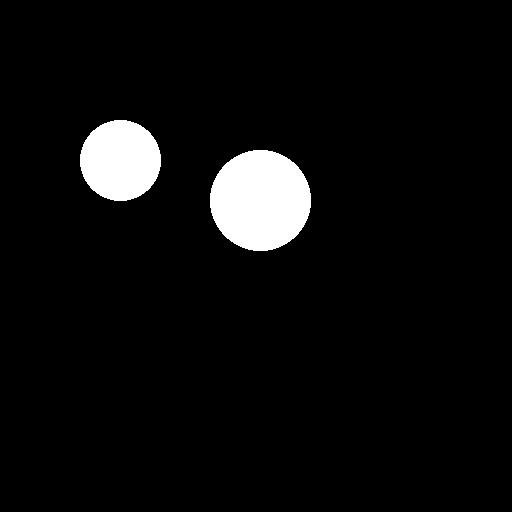
inpainting_result = api.img2img(images=[result2.image],
mask_image=mask,
inpainting_fill=1,
prompt="cute cat",
seed=104,
cfg_scale=5.0,
denoising_strength=0.7)
inpainting_result.image

extra-single-image
result3 = api.extra_single_image(image=result2.image,
upscaler_1=webuiapi.Upscaler.ESRGAN_4x,
upscaling_resize=1.5)
print(result3.image.size)
result3.image
(768, 768)

extra-batch-images
result4 = api.extra_batch_images(images=[result1.image, inpainting_result.image],
upscaler_1=webuiapi.Upscaler.ESRGAN_4x,
upscaling_resize=1.5)
result4.images[0]

result4.images[1]

Async API support
txt2img, img2img, extra_single_image, extra_batch_images support async api call with use_async=True parameter. You need asyncio, aiohttp packages installed.
result = await api.txt2img(prompt="cute kitten",
seed=1001,
use_async=True
)
result.image
Scripts support
Scripts from AUTOMATIC1111's Web UI are supported, but there aren't official models that define a script's interface.
To find out the list of arguments that are accepted by a particular script look up the associated python file from
AUTOMATIC1111's repo scripts/[script_name].py. Search for its run(p, **args) function and the arguments that come
after 'p' is the list of accepted arguments
Example for X/Y/Z Plot script:
(scripts/xyz_grid.py file from AUTOMATIC1111's repo)
def run(self, p, x_type, x_values, y_type, y_values, z_type, z_values, draw_legend, include_lone_images, include_sub_grids, no_fixed_seeds, margin_size):
...
List of accepted arguments:
- x_type: Index of the axis for X axis. Indexes start from [0: Nothing]
- x_values: String of comma-separated values for the X axis
- y_type: Index of the axis type for Y axis. As the X axis, indexes start from [0: Nothing]
- y_values: String of comma-separated values for the Y axis
- z_type: Index of the axis type for Z axis. As the X axis, indexes start from [0: Nothing]
- z_values: String of comma-separated values for the Z axis
- draw_legend: "True" or "False". IMPORTANT: It needs to be a string and not a Boolean value
- include_lone_images: "True" or "False". IMPORTANT: It needs to be a string and not a Boolean value
- include_sub_grids: "True" or "False". IMPORTANT: It needs to be a string and not a Boolean value
- no_fixed_seeds: "True" or "False". IMPORTANT: It needs to be a string and not a Boolean value
- margin_size: int value
# Available Axis options (Different for txt2img and img2img!)
XYZPlotAvailableTxt2ImgScripts = [
"Nothing",
"Seed",
"Var. seed",
"Var. strength",
"Steps",
"Hires steps",
"CFG Scale",
"Prompt S/R",
"Prompt order",
"Sampler",
"Checkpoint name",
"Sigma Churn",
"Sigma min",
"Sigma max",
"Sigma noise",
"Eta",
"Clip skip",
"Denoising",
"Hires upscaler",
"VAE",
"Styles",
]
XYZPlotAvailableImg2ImgScripts = [
"Nothing",
"Seed",
"Var. seed",
"Var. strength",
"Steps",
"CFG Scale",
"Image CFG Scale",
"Prompt S/R",
"Prompt order",
"Sampler",
"Checkpoint name",
"Sigma Churn",
"Sigma min",
"Sigma max",
"Sigma noise",
"Eta",
"Clip skip",
"Denoising",
"Cond. Image Mask Weight",
"VAE",
"Styles",
]
# Example call
XAxisType = "Steps"
XAxisValues = "20,30"
XAxisValuesDropdown = ""
YAxisType = "Sampler"
YAxisValues = "Euler a, LMS"
YAxisValuesDropdown = ""
ZAxisType = "Nothing"
ZAxisValues = ""
ZAxisValuesDropdown = ""
drawLegend = "True"
includeLoneImages = "False"
includeSubGrids = "False"
noFixedSeeds = "False"
marginSize = 0
# x_type, x_values, y_type, y_values, z_type, z_values, draw_legend, include_lone_images, include_sub_grids, no_fixed_seeds, margin_size
result = api.txt2img(
prompt="cute girl with short brown hair in black t-shirt in animation style",
seed=1003,
script_name="X/Y/Z Plot",
script_args=[
XYZPlotAvailableTxt2ImgScripts.index(XAxisType),
XAxisValues,
XAxisValuesDropdown,
XYZPlotAvailableTxt2ImgScripts.index(YAxisType),
YAxisValues,
YAxisValuesDropdown,
XYZPlotAvailableTxt2ImgScripts.index(ZAxisType),
ZAxisValues,
ZAxisValuesDropdown,
drawLegend,
includeLoneImages,
includeSubGrids,
noFixedSeeds,
marginSize, ]
)
result.image
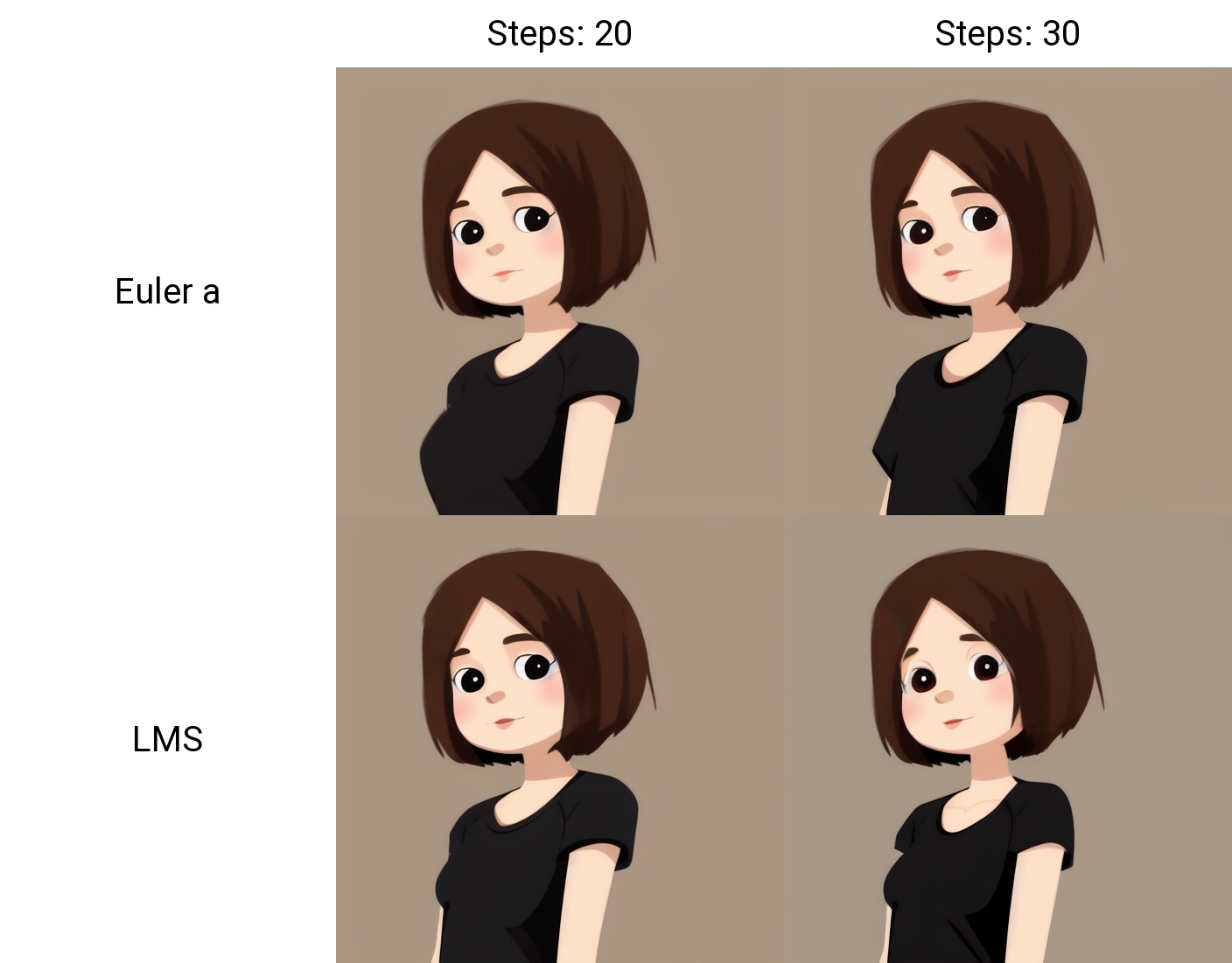
Configuration APIs
# return map of current options
options = api.get_options()
# change sd model
options = {}
options['sd_model_checkpoint'] = 'model.ckpt [7460a6fa]'
api.set_options(options)
# when calling set_options, do not pass all options returned by get_options().
# it makes webui unusable (2022/11/21).
# get available sd models
api.get_sd_models()
# misc get apis
api.get_samplers()
api.get_cmd_flags()
api.get_hypernetworks()
api.get_face_restorers()
api.get_realesrgan_models()
api.get_prompt_styles()
api.get_artist_categories() # deprecated ?
api.get_artists() # deprecated ?
api.get_progress()
api.get_embeddings()
api.get_cmd_flags()
api.get_scripts()
api.get_schedulers()
api.get_memory()
# misc apis
api.interrupt()
api.skip()
Utility methods
# save current model name
old_model = api.util_get_current_model()
# get list of available models
models = api.util_get_model_names()
# get list of available samplers
api.util_get_sampler_names()
# get list of available schedulers
api.util_get_scheduler_names()
# refresh list of models
api.refresh_checkpoints()
# set model (use exact name)
api.util_set_model(models[0])
# set model (find closest match)
api.util_set_model('robodiffusion')
# wait for job complete
api.util_wait_for_ready()
LORA and alwayson_scripts example
r = api.txt2img(prompt='photo of a cute girl with green hair <lora:Moxin_10:0.6> shuimobysim __juice__',
seed=1000,
save_images=True,
alwayson_scripts={"Simple wildcards":[]} # wildcards extension doesn't accept more parameters.
)
r.image
Extension support - Model-Keyword
# https://github.com/mix1009/model-keyword
mki = webuiapi.ModelKeywordInterface(api)
mki.get_keywords()
ModelKeywordResult(keywords=['nousr robot'], model='robo-diffusion-v1.ckpt', oldhash='41fef4bd', match_source='model-keyword.txt')
Extension support - Instruct-Pix2Pix
# Instruct-Pix2Pix extension is now deprecated and is now part of webui.
# You can use normal img2img with image_cfg_scale when instruct-pix2pix model is loaded.
r = api.img2img(prompt='sunset', images=[pil_img], cfg_scale=7.5, image_cfg_scale=1.5)
r.image
Extension support - ControlNet
# https://github.com/Mikubill/sd-webui-controlnet
api.controlnet_model_list()
api.controlnet_version()
api.controlnet_module_list()
# normal txt2img
r = api.txt2img(prompt="photo of a beautiful girl with blonde hair", height=512, seed=100)
img = r.image
img

# txt2img with ControlNet
# input_image parameter is changed to image (change in ControlNet API)
unit1 = webuiapi.ControlNetUnit(image=img, module='canny', model='control_v11p_sd15_canny [d14c016b]')
r = api.txt2img(prompt="photo of a beautiful girl", controlnet_units=[unit1])
r.image

# img2img with multiple ControlNets
unit1 = webuiapi.ControlNetUnit(image=img, module='canny', model='control_v11p_sd15_canny [d14c016b]')
unit2 = webuiapi.ControlNetUnit(image=img, module='depth', model='control_v11f1p_sd15_depth [cfd03158]', weight=0.5)
r2 = api.img2img(prompt="girl",
images=[img],
width=512,
height=512,
controlnet_units=[unit1, unit2],
sampler_name="Euler a",
cfg_scale=7,
)
r2.image

r2.images[1]
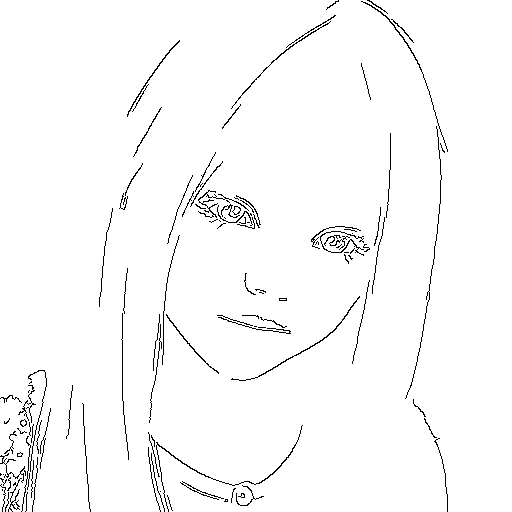
r2.images[2]
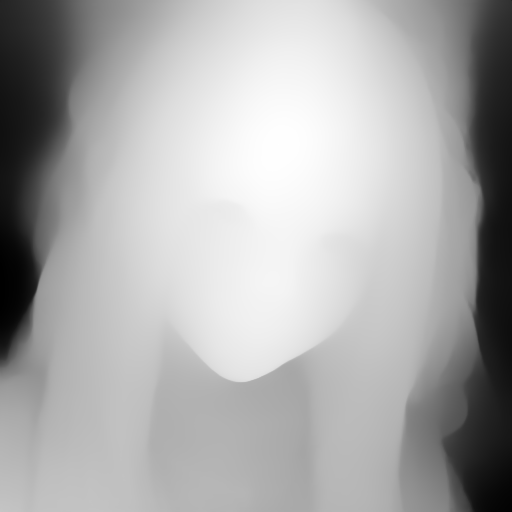
r = api.controlnet_detect(images=[img], module='canny')
r.image
Extension support - AnimateDiff
# https://github.com/continue-revolution/sd-webui-animatediff
adiff = webuiapi.AnimateDiff(model='mm_sd15_v3.safetensors',
video_length=24,
closed_loop='R+P',
format=['GIF'])
r = api.txt2img(prompt='cute puppy', animatediff=adiff)
# save GIF file. need save_all=True to save animated GIF.
r.image.save('puppy.gif', save_all=True)
# Display animated GIF in Jupyter notebook
from IPython.display import HTML
HTML('<img src="data:image/gif;base64,{0}"/>'.format(r.json['images'][0]))
Extension support - RemBG (contributed by webcoderz)
# https://github.com/AUTOMATIC1111/stable-diffusion-webui-rembg
rembg = webuiapi.RemBGInterface(api)
r = rembg.rembg(input_image=img, model='u2net', return_mask=False)
r.image
Extension support - SegmentAnything (contributed by TimNekk)
# https://github.com/continue-revolution/sd-webui-segment-anything segment = webuiapi.SegmentAnythingInterface(api) # Perform a segmentation prediction
编辑推荐精选


Refly.AI
最适合小白的AI自动化工作流平台
无需编码,轻松生成可复用、可变现的AI自动化工作流


酷表ChatExcel
大模型驱动的Excel数据处理工具
基于大模型交互的表格处理系统,允许用户通过对话方式完成数据整理和可视化分析。系统采用机器学习算法解析用户指令,自动执行排序、公式计算和数据透视等操作,支持多种文件格式导入导出。数据处理响应速度保持在0.8秒以内,支持超过100万行数据的即时分析。


TRAE编程
AI辅助编程,代码自动修复
Trae是一种自适应的集成开发环境(IDE),通过自动化和多元协作改变开发流程。利用Trae,团队能够更快速、精确地编写和部署代码,从而提高编程效率和项目交付速度。Trae具备上下文感知和代码自动完成功能,是提升开发效率的理想工具。


AIWritePaper论文写作
AI论文写作指导平台
AIWritePaper论文写作是一站式AI论文写作辅助工具,简化了选题、文献检索至论文撰写的整个过程。通过简单设定,平台可快速生成高质量论文大纲和全文,配合图表、参考文献等一应俱全,同时提供开题报告和答辩PPT等增值服务,保障数据安全,有效提升写作效率和论文质量。


博思AIPPT
AI一键生成PPT,就用博思AIPPT!
博思AIPPT,新一代的AI生成PPT平台,支持智能生成PPT、AI美化PPT、文本&链接生成PPT、导入Word/PDF/Markdown文档生成PPT等,内置海量精美PPT模板,涵盖商务、教育、科技等不同风格,同时针对每个页面提供多种版式,一键自适应切换,完美适配各种办公场景。


潮际好麦
AI赋能电商视觉革命,一站式智能商拍平台
潮际好麦深耕服装行业,是国内AI试衣效果最好的软件。使用先进AIGC能力为电商卖家批量提供优质的、低成本的商拍图。合作品牌有Shein、Lazada、安踏、百丽等65个国内外头部品牌,以及国内10万+淘宝、天猫、京东等主流平台的品牌商家,为卖家节省将近85%的出图成本,提升约3倍出图效率,让品牌能够快速上架。


iTerms
企业专属的AI法律顾问
iTerms是法大大集团旗下法律子品牌,基于最先进的大语言模型(LLM)、专业的法律知识库和强大的智能体架构,帮助企业扫清合规障碍,筑牢风控防线,成为您企业专属的AI法律顾问。


SimilarWeb流量提升
稳定高效的流量提升解决方案,助力品牌曝光
稳定高效的流量提升解决方案,助力品牌曝光


Sora2视频免费生成
最新版Sora2模型免费使用,一键生成无水印视频
最新版Sora2模型免费使用,一键生成无水印视频


Transly
实时语音翻译/同声传译工具
Transly是一个多场景的AI大语言模型驱动的同声传译、专业翻译助手,它拥有��超精准的音频识别翻译能力,几乎零延迟的使用体验和支持多国语言可以让你带它走遍全球,无论你是留学生、商务人士、韩剧美剧爱好者,还是出国游玩、多国会议、跨国追星等等,都可以满足你所有需要同传的场景需求,线上线下通用,扫除语言障碍,让全世界的语言交流不再有国界。
推荐工具精选
AI云服务特惠
懂AI专属折扣关注微信公众号
最新AI工具、AI资讯
独家AI资源、AI项目落地

微信扫一扫关注公众号






