REST Client
REST Client allows you to send HTTP request and view the response in Visual Studio Code directly. It eliminates the need for a separate tool to test REST APIs and makes API testing convenient and efficient.
Main Features
- Send/Cancel/Rerun HTTP request in editor and view response in a separate pane with syntax highlight
- Send GraphQL query and author GraphQL variables in editor
- Send cURL command in editor and copy HTTP request as
cURL command - Auto save and view/clear request history
- Compose MULTIPLE requests in a single file (separated by
###delimiter) - View image response directly in pane
- Save raw response and response body only to local disk
- Fold and unfold response body
- Customize font(size/family/weight) in response preview
- Preview response with expected parts(headers only, body only, full response and both request and response)
- Authentication support for:
- Basic Auth
- Digest Auth
- SSL Client Certificates
- Azure Active Directory
- Microsoft Identity Platform
- AWS Signature v4
- AWS Cognito
- Environments and custom/system variables support
- Use variables in any place of request(URL, Headers, Body)
- Support environment, file, request and prompt custom variables
- Interactively assign prompt custom variables per request
- Auto completion and hover support for both environment, file and request custom variables
- Diagnostic support for request, file and prompt custom variables
- Go to definition support for request and file custom variables
- Find all references support ONLY for file custom variables
- Provide system dynamic variables
{{$guid}}{{$randomInt min max}}{{$timestamp [offset option]}}{{$datetime rfc1123|iso8601 [offset option]}}{{$localDatetime rfc1123|iso8601 [offset option]}}{{$processEnv [%]envVarName}}{{$dotenv [%]variableName}}{{$aadToken [new] [public|cn|de|us|ppe] [<domain|tenantId>] [aud:<domain|tenantId>]}}{{$oidcAccessToken [new] [<clientId:<clientId>] [<callbackPort:<callbackPort>] [authorizeEndpoint:<authorizeEndpoint}] [tokenEndpoint:<tokenEndpoint}] [scopes:<scopes}] [audience:<audience}]}
- Easily create/update/delete environments and environment variables in setting file
- File variables can reference both custom and system variables
- Support environment switch
- Support shared environment to provide variables that available in all environments
- Generate code snippets for HTTP request in languages like
Python,JavaScriptand more! - Remember Cookies for subsequent requests
- Proxy support
- Send SOAP requests, as well as snippet support to build SOAP envelope easily
HTTPlanguage support.httpand.restfile extensions support- Syntax highlight (Request and Response)
- Auto completion for method, url, header, custom/system variables, mime types and so on
- Comments (line starts with
#or//) support - Support
jsonandxmlbody indentation, comment shortcut and auto closing brackets - Code snippets for operations like
GETandPOST - Support navigate to symbol definitions(request and file level custom variable) in open
httpfile - CodeLens support to add an actionable link to send request
- Fold/Unfold for request block
- Support for Markdown fenced code blocks with either
httporrest
Usage
In editor, type an HTTP request as simple as below:
https://example.com/comments/1
Or, you can follow the standard RFC 2616 that including request method, headers, and body.
POST https://example.com/comments HTTP/1.1 content-type: application/json { "name": "sample", "time": "Wed, 21 Oct 2015 18:27:50 GMT" }
To send a prepared request, you have several options. The easiest way is to click the Send Request link above the request. This link will appear automatically if the file's language mode is set to HTTP. You can also use the shortcut Ctrl+Alt+R(Cmd+Alt+R for macOS), right-click in the editor and select Send Request from the context menu, or press F1 and select/type Rest Client: Send Request.
The response will be previewed in a separate webview panel inside Visual Studio Code. If you prefer to use the full power of searching, selecting, or manipulating in Visual Studio Code, you can preview the response in an untitled document by setting rest-client.previewResponseInUntitledDocument to true.
When you issue a request, a waiting spin icon will appear in the status bar until the response is received. You can click the spin icon to cancel the request. Once the response is received, the waiting icon will be replaced with the total duration and response size. By hovering over the total duration in the status bar, you can view a breakdown of the response time, including details on Socket, DNS, TCP, First Byte and Download. By hovering over the response size displayed in the status bar, you can view a breakdown of the response size details for both the headers and body.
The shortcuts in the REST Client Extension can be accessed exclusively when using the file language modes
httpandplaintext.
Select Request Text
If you need to store multiple requests in the same file and execute them at your convenience, REST Client Extension has got you covered. By using the three or more consecutive # symbol as a delimiter, you can create a separation between the requests that the extension can recognize. Once you have done this, simply place your cursor between the delimiters of the desired request, issue it as usual, and the extension will send it out without any hassle.
GET https://example.com/comments/1 HTTP/1.1 ### GET https://example.com/topics/1 HTTP/1.1 ### POST https://example.com/comments HTTP/1.1 content-type: application/json { "name": "sample", "time": "Wed, 21 Oct 2015 18:27:50 GMT" }
REST Client extension also provides the flexibility that you can send the request with your selected text in editor.
Install
Press F1, type ext install then search for rest-client.
Making Request
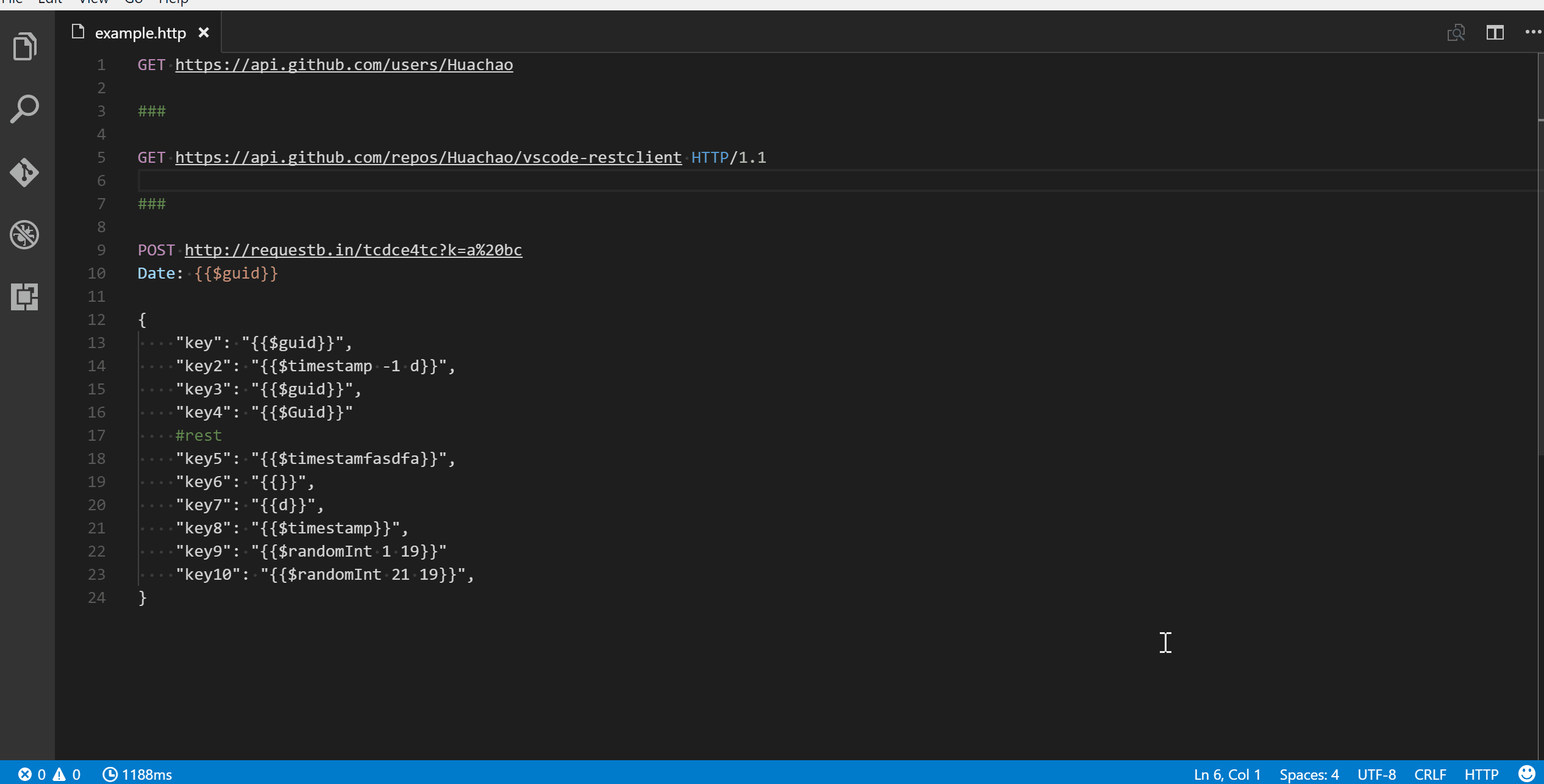
Request Line
The first non-empty line of the selection (or document if nothing is selected) is the Request Line. Below are some examples of Request Line:
GET https://example.com/comments/1 HTTP/1.1
GET https://example.com/comments/1
https://example.com/comments/1
If request method is omitted, request will be treated as GET, so above requests are the same after parsing.
Query Strings
You can always write query strings in the request line, like:
GET https://example.com/comments?page=2&pageSize=10
Sometimes there may be several query parameters in a single request, putting all the query parameters in Request Line is difficult to read and modify. So we allow you to spread query parameters into multiple lines(one line one query parameter), we will parse the lines in immediately after the Request Line which starts with ? and &, like
GET https://example.com/comments ?page=2 &pageSize=10
Request Headers
Once you've written your Request line, the lines that immediately follow until the first empty line will be parsed as Request Headers. These headers should follow the standard field-name: field-value format, with each line representing a single header. By default if you don't explicitly specify a User-Agent header, REST Client Extension will automatically add one with the value vscode-restclient. However, if you want to change the default value, you can do so in the rest-client.defaultHeaders setting.
Below are examples of Request Headers:
User-Agent: rest-client Accept-Language: en-GB,en-US;q=0.8,en;q=0.6,zh-CN;q=0.4 Content-Type: application/json
Request Body
If you want to provide a request body, simply add a blank line following the request headers, as demonstrated in the POST example in the usage section. Anything written after the blank line will be treated as Request Body content. Here are some examples:
POST https://example.com/comments HTTP/1.1 Content-Type: application/xml Authorization: token xxx <request> <name>sample</name> <time>Wed, 21 Oct 2015 18:27:50 GMT</time> </request>
You can also specify file path to use as a body, which starts with < , the file path(whitespaces should be preserved) can be either in absolute or relative(relative to workspace root or current http file) formats:
POST https://example.com/comments HTTP/1.1 Content-Type: application/xml Authorization: token xxx < C:\Users\Default\Desktop\demo.xml
POST https://example.com/comments HTTP/1.1 Content-Type: application/xml Authorization: token xxx < ./demo.xml
If you want to use variables in that file, you'll have to use an @ to ensure variables are processed when referencing a file (UTF-8 is assumed as the default encoding)
POST https://example.com/comments HTTP/1.1 Content-Type: application/xml Authorization: token xxx <@ ./demo.xml
to override the default encoding, simply type it next to the @ like the below example
POST https://example.com/comments HTTP/1.1 Content-Type: application/xml Authorization: token xxx <@latin1 ./demo.xml
When content type of request body is multipart/form-data, you may have the mixed format of the request body as follows:
POST https://api.example.com/user/upload Content-Type: multipart/form-data; boundary=----WebKitFormBoundary7MA4YWxkTrZu0gW ------WebKitFormBoundary7MA4YWxkTrZu0gW Content-Disposition: form-data; name="text" title ------WebKitFormBoundary7MA4YWxkTrZu0gW Content-Disposition: form-data; name="image"; filename="1.png" Content-Type: image/png < ./1.png ------WebKitFormBoundary7MA4YWxkTrZu0gW--
When content type of request body is application/x-www-form-urlencoded, you may even divide the request body into multiple lines. And each key and value pair should occupy a single line which starts with &:
POST https://api.example.com/login HTTP/1.1 Content-Type: application/x-www-form-urlencoded name=foo &password=bar
When your mouse is over the document link, you can
Ctrl+Click(Cmd+Clickfor macOS) to open the file in a new tab.
Making GraphQL Request
With GraphQL support in REST Client extension, you can author and send GraphQL query using the request body. Besides that you can also author GraphQL variables in the request body. GraphQL variables part in request body is optional, you also need to add a blank line between GraphQL query and variables if you need it.
You can specify a request as GraphQL Request by adding a custom request header X-Request-Type: GraphQL in your headers. The following code illustrates this:
POST https://api.github.com/graphql Content-Type: application/json Authorization: Bearer xxx X-REQUEST-TYPE: GraphQL query ($name: String!, $owner: String!) { repository(name: $name, owner: $owner) { name fullName: nameWithOwner description diskUsage forkCount stargazers(first: 5) { totalCount nodes { login name } } watchers { totalCount } } } { "name": "vscode-restclient", "owner": "Huachao" }
Making cURL Request
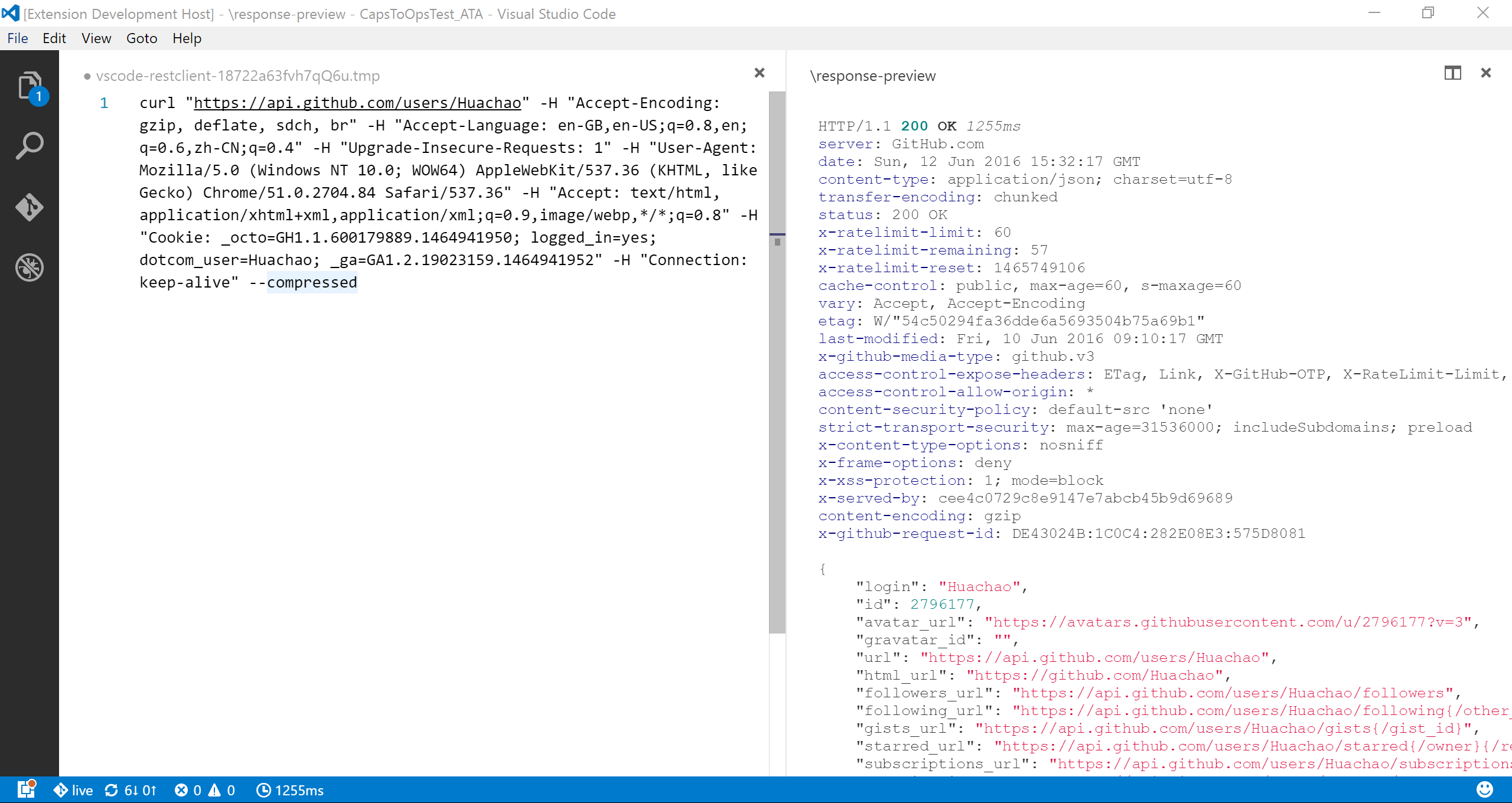 We add the capability to directly run curl request in REST Client extension. The issuing request command is the same as raw HTTP one. REST Client will automatically parse the request with specified parser.
We add the capability to directly run curl request in REST Client extension. The issuing request command is the same as raw HTTP one. REST Client will automatically parse the request with specified parser.
REST Client doesn't fully support all the options of cURL, since underneath we use request library to send request which doesn't accept all the cURL options. Supported options are listed below:
- -X, --request
- -L, --location, --url
- -H, --header(no @ support)
- -I, --head
- -b, --cookie(no cookie jar file support)
- -u, --user(Basic auth support only)
- -d, --data, --data-ascii,--data-binary, --data-raw
Copy Request As cURL
If you need to quickly obtain the curl format of an HTTP request and save it to your clipboard, you can use a handy shortcut. Simply hit F1 and select/type Rest Client: Copy Request As cURL. Alternatively, you can right-click in the editor and select Copy Request As cURL.
Cancel Request
If you want to cancel a processing request, click the waiting spin icon or use shortcut Ctrl+Alt+K(Cmd+Alt+K for macOS), or press F1 and then select/type Rest Client: Cancel Request.
Rerun Last Request
Sometimes you may want to refresh the API response, now you could do it simply using shortcut Ctrl+Alt+L(Cmd+Alt+L for macOS), or press F1 and then select/type Rest Client: Rerun Last Request to rerun the last request.
Request History
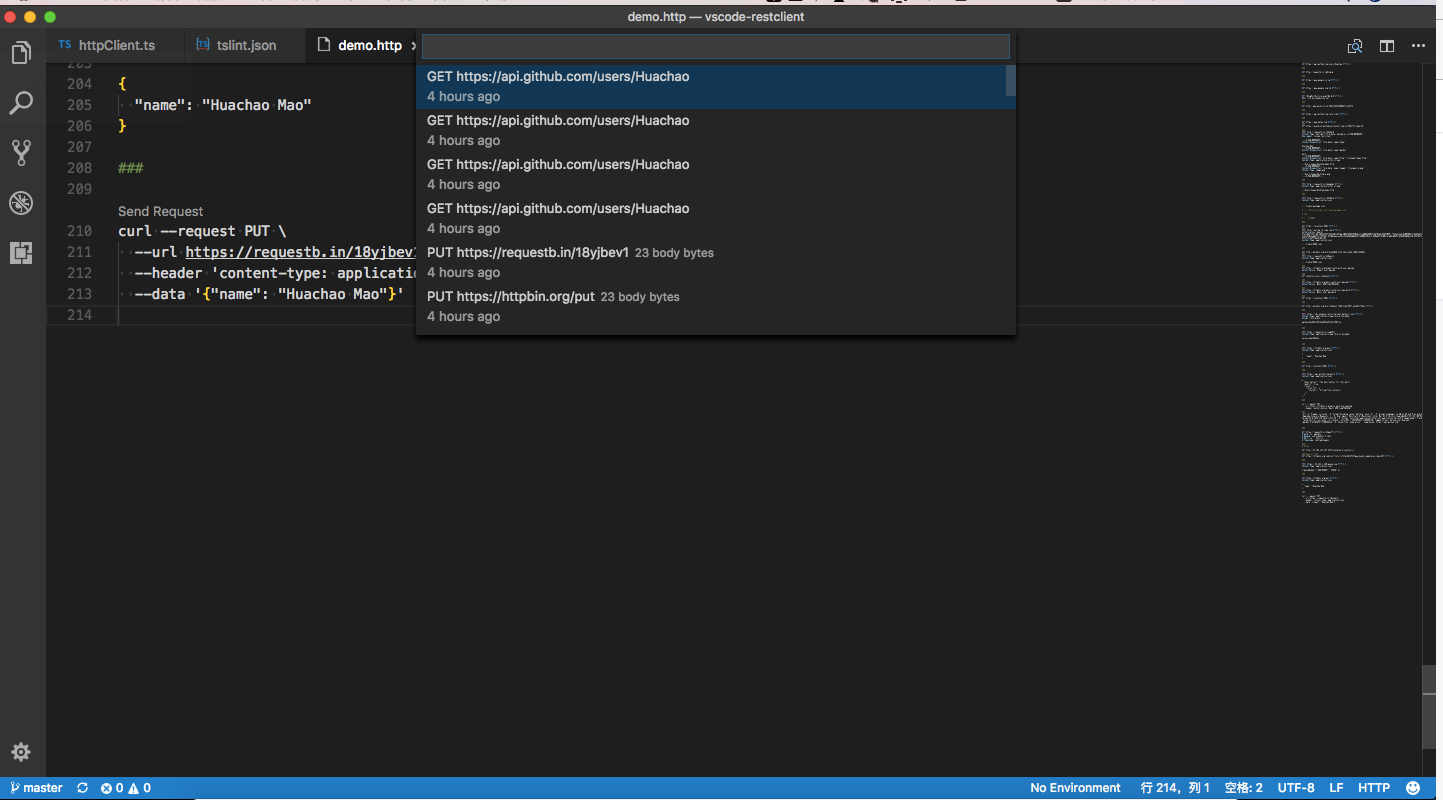 Every time you send an http request, the request details, including method, url, headers, and body, are saved into a file for future reference. To access this content, you can use the shortcut
Every time you send an http request, the request details, including method, url, headers, and body, are saved into a file for future reference. To access this content, you can use the shortcut Ctrl+Alt+H(Cmd+Alt+H for macOS), or press F1 and then select/type Rest Client: Request History. This will allow you to view the last 50 request items in time reversing order, displaying the method, url, and request time for each one. After specified request history item is selected, the request details would be displayed in a temp file, you can view the request details or follow previous step to trigger the request again.
You can also clear request history by pressing F1 and then selecting/typing Rest Client: Clear Request History.
Save Full Response
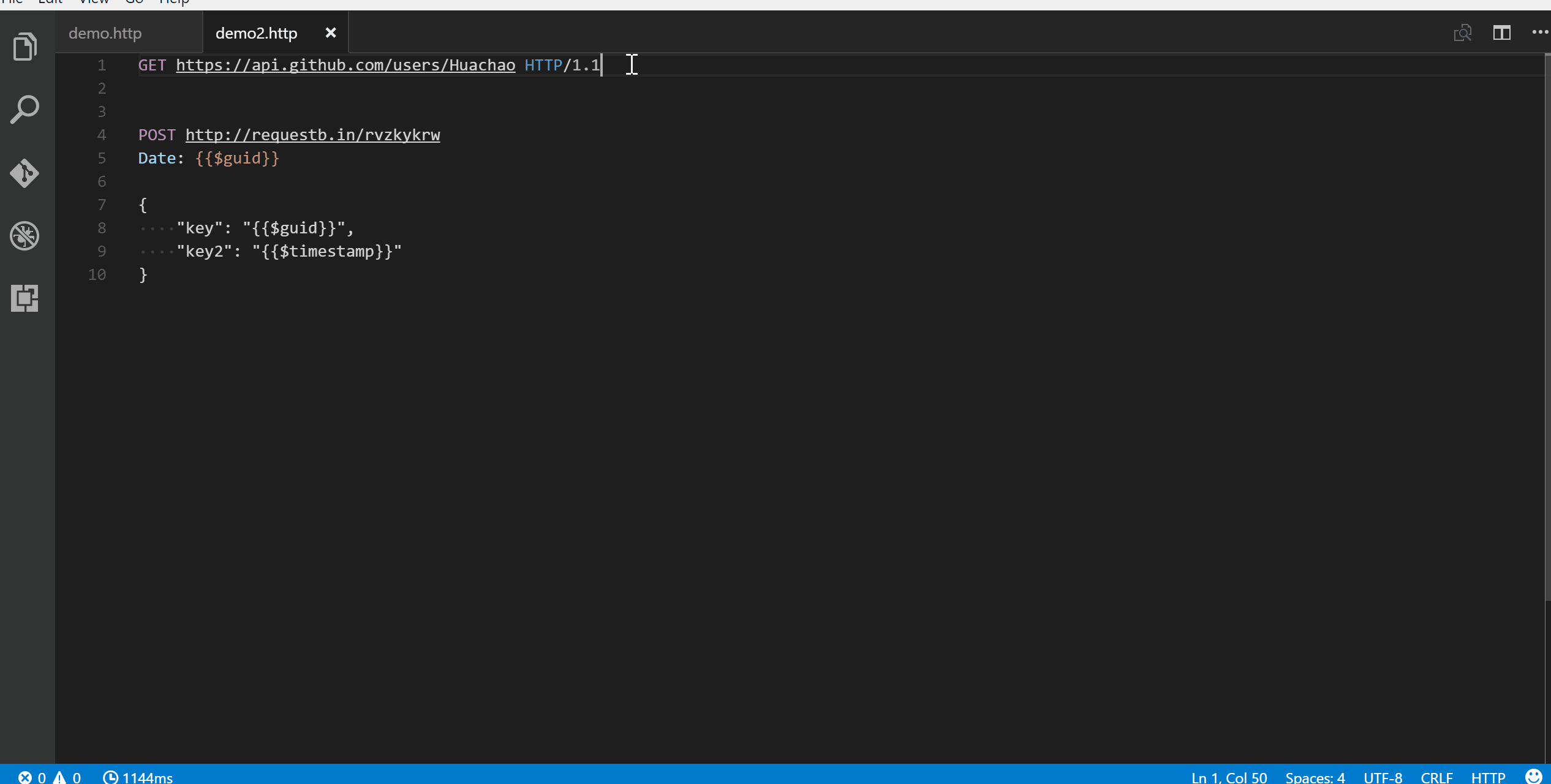 In the upper right corner of the response preview tab, we add a new icon to save the latest response to local file system. After you click the
In the upper right corner of the response preview tab, we add a new icon to save the latest response to local file system. After you click the Save Full Response icon, it will prompt the window with the saved response file path. You can click the Open button to open the saved response file in current workspace or click Copy Path to copy the saved response path to clipboard.
Save Response Body
Another icon in the upper right corner of the response preview tab is the Save Response Body button, it will only save the response body ONLY to local file system. The extension of saved file is set according to the response MIME type, like if the Content-Type value in response header is application/json, the saved file will have extension .json. You can also overwrite the MIME type and extension mapping according to your requirement with the rest-client.mimeAndFileExtensionMapping setting.
"rest-client.mimeAndFileExtensionMapping": {
编辑推荐精选


Vora
免费创建高清无水印Sora视频
Vora是一个免费创建高清无水印Sora视频的AI工具


Refly.AI
最适合小白的AI自动化工作流平台
无需编码,轻松生成可复用、可变现的AI自动化工作流


酷表ChatExcel
大模型驱动的Excel数据处理工具
基于大模型交互的表格处理系统,允许用户通过对话方式完成数据整理和可视化分析。系统采用机器学习算法解析用户指令,自动执行排序、公式计算和数据透视等操作,支持多种文件格式导入导出。数据处理响应速度保持在0.8秒以内,支持超过100万行数据的即时分析。


TRAE编程
AI辅助编程,代码自动修复
Trae是一种自适应的集成开发环境(IDE),通过自动化和多元协作改变开发流程。利用Trae,团队能够更快速、精确地编写和部署代码,从而提高编程效率和项目交付速度。Trae具备上下文感知和代码自动完成功能,是提升开发效率的理想工具。


AIWritePaper论文写作
AI论文写作指导平台
AIWritePaper论文写作是一站式AI论文写作辅助工具,简化了选题、文献检索至论文撰写的整个过程。通过简单设定,平台可快速生成高质量论文大纲和全文,配合图表、参考文献等一应俱全,同时提供开题报告和答辩PPT等增值服务,保障数据安全,有效提升写作效率和论文质量。


博思AIPPT
AI一键生成PPT,就用博思AIPPT!
博思AIPPT,新一代的AI生成PPT平台,支持智能生成PPT、AI美化PPT、文本&链接生成PPT、导入Word/PDF/Markdown文档生成PPT等,内置海量精美PPT模板,涵盖商务、教育、科技等不同风格,同时针对每个页面提供多种版式,一键自适应切换,完美适配各种办公场景。


潮际好麦
AI赋能电商视觉革命,一站式智能商拍平台
潮际好麦深耕服装行业,是国内AI试衣效果最好的软件。使用先进AIGC能力为电商卖家批量提供优质的、低成本的商拍图。合作品牌有Shein、Lazada、安踏、百丽等65个国内外头部品牌,以及国内10万+淘宝、天猫、京东等主流平台的品牌商家,为卖家节省将近85%的出图成本,提升约3倍出图效率,让品牌能够快速上架。


iTerms
企业专属的AI法律顾问
iTerms是法大大集团旗下法律子品牌,基于最先进的大语言模型(LLM)、专业的法律知识库和强大的智能体架构,帮助企业扫清合规障碍,筑牢风控防线,成为您企业专属的AI法律顾问。


SimilarWeb流量提升
稳定高效的流量提升解决方案,助力品牌曝光
稳定高效的流量提升解决方案,助力品牌曝光


Sora2视频免费生成
最新版Sora2模型免费使用,一键生成无水印视频
最新版Sora2模型免费使用,一键生成无水印视频
推荐工具精选
AI云服务特惠
懂AI专属折扣关注微信公众号
最新AI工具、AI资讯
独家AI资源、AI项目落地

微信扫一扫关注公众号







