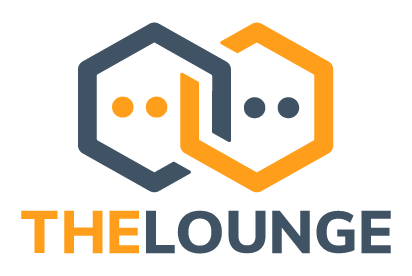
Docker image for The Lounge, a modern web IRC client designed for self-hosting
Overview
- Modern features brought to IRC. Push notifications, link previews, new message markers, and more bring IRC to the 21st century.
- Always connected. Remains connected to IRC servers while you are offline.
- Cross platform. It doesn't matter what OS you use, it just works wherever Node.js runs.
- Responsive interface. The client works smoothly on every desktop, smartphone and tablet.
- Synchronized experience. Always resume where you left off no matter what device.
To learn more about configuration, usage and features of The Lounge, take a look at the website.
Registries
Images are available in the following registries:
Running a container
One can get started quickly by using the example docker-compose.yml file. What is docker-compose?
$ docker-compose up --detach
or starting a container manually:
$ docker run --detach \
--name thelounge \
--publish 9000:9000 \
--volume ~/.thelounge:/var/opt/thelounge \
--restart always \
ghcr.io/thelounge/thelounge:latest
Executing commands in the container
Due to the way root permissions are dropped in the container, it's highly recommended to pass the --user node argument to any
commands you execute in the container via Docker to ensure that file permissions retain the correct owner, like so:
$ docker exec --user node -it [container_name] thelounge add MyUser
Configuring identd
Since root permissions are dropped in the container the default port 113 can not be used as it is within the priviliged port range. Instead, use a higher port in your The Lounge identd configuration and map it back to 113 on your host system, for example like so:
$ docker run --detach \
--name thelounge \
--publish 113:9001 \
--publish 9000:9000 \
--volume ~/.thelounge:/var/opt/thelounge \
--restart always \
ghcr.io/thelounge/thelounge:latest
Refer to the identd / oidentd docs for more detailed information.
Data directory
The Lounge reads and stores all of its configuration, logs and other data at /var/opt/thelounge.
By default, The Lounge will run using the node (1000:1000) system user in the container, leading to mounted data directories
on the host system being owned by said user. This is customizable by changing the container user (see Container user (advanced usage)).
You will probably want to persist the data at this location by using one of the means to do so.
Adding users
Users can be added as follows:
$ docker exec --user node -it [container_name] thelounge add [username]
Note: without persisting data, added users will be lost when the container is removed.
Changing the port that The Lounge will be available on
To change the port which The Lounge will be available on, one will have to change the host port in the port mapping. To make The Lounge available on e.g. port 5000:
$ docker run --detach \ --name thelounge \ --publish 5000:9000 \ # Change host port to listen on port 5000 --volume ~/.thelounge:/var/opt/thelounge \ --restart always \ ghcr.io/thelounge/thelounge:latest
Container user (advanced usage)
By default, The Lounge will run using the node (1000:1000) user. This is customizable by running the container as a different, non-root, user.
Beware that this may cause permission issues when a container process tries reading from the data disk unless you have manually set the permissions correctly.
Also keep in mind that whenever executing one-off commands in the container you need to explicitly set the correct user.
编辑推荐精选


Vora
免费创建高清无水印Sora视频
Vora是一个免费创建高清无水印Sora视频的AI工具


Refly.AI
最适合小白的AI自动化工作流平台
无需编码,轻松生成可复用、可变现的AI自动化工作流


酷表ChatExcel
大模型驱动的Excel数据处理工具
基于大模型交互的表格处理系统,允许用户通过对话方式完成数据整理和可视化分析。系统采用机器学习算法解析用户指令,自动执行排序、公式计算和数据透视等操作,支持多种文件格式导入导出。数据处理响应速度保持在0.8秒以内,支持超过100万行数据的即时分析。


TRAE编程
AI辅助编程,代码自动修复
Trae是一种自适应的集成开发环境(IDE),通过自动化和多元协作改变开发流程。利用Trae,团队能够更快速、精确地编写和部署代码,从而提高编程效率和项目交付速度。Trae具备上下文感知和代码自动完成功能,是提升开发效率的理想工具。


AIWritePaper论文写作
AI论文写作指导平台
AIWritePaper论文写作是一站式AI论文写作辅助工具,简化了选题、文献检索至论文撰写的整个过程。通过简单设定,平台可快速生成高质量论文大纲和全文,配合图表、参考文献等一应俱全,同时提供开题报告和答辩PPT等增值服务,保障数据安全,有效提升写作效率和论文质量。


博思AIPPT
AI一键生成PPT,就用博思AIPPT!
博思AIPPT,新一代的AI生成PPT平台,支持智能生成PPT、AI美化PPT、文本&链接生成PPT、导入Word/PDF/Markdown文档生成PPT等,内置海量精美PPT模板,涵盖商务、教育、科技等不同风格,同时针对每个页面提供多种版式,一键自适应切换,完美适配各种办公场景。


潮际好麦
AI赋能电商视觉革命,一站式智能商拍平台
潮际好麦深耕服装行业,是国内AI试衣效果最好的软件。使用先进AIGC能力为电商卖家批量提供优质的、低成本的商拍图。合作品牌有Shein、Lazada、安踏、百丽等65个国内外头部品牌,以及国内10万+淘宝、天猫、京东等主流平台的品牌商家,为卖家节省将近85%的出图成本,提��升约3倍出图效率,让品牌能够快速上架。


iTerms
企业专属的AI法律顾问
iTerms是法大大集团旗下法律子品牌,基于最先进的大语言模型(LLM)、专业的法律知识库和强大的智能体架构,帮助企业扫清合规障碍,筑牢风控防线,成为您企业专属的AI法律顾问。


SimilarWeb流量提升
稳定高效的流量提升解决方案,助力品牌曝光
稳定高效的流量提升解决方案,助力品牌曝光


Sora2视频免费生成
最新版Sora2模型免费使用,一键生成无水印视频
最新版Sora2模型免费使用,一��键生成无水印视频
推荐工具精选
AI云服务特惠
懂AI专属折扣关注微信公众号
最新AI工具、AI资讯
独家AI资源、AI项目落地

微信扫一扫关注公众号







