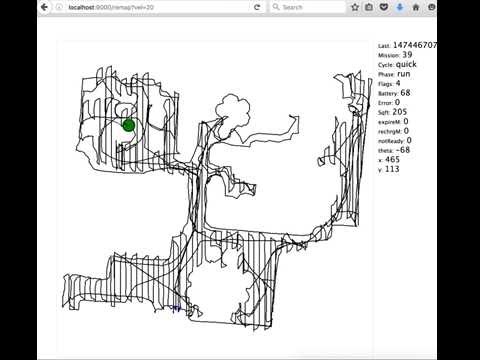dorita980
Unofficial iRobot Roomba (i7/i7+, 980, 960, e5, 690, 675, etc) node.js library (SDK).
With this library you can send commands to your wifi enabled Roomba through the iRobot cloud API or directly from your LAN and integrate your roboot with your own Home Automation or IoT project.
See rest980 if you need a HTTP REST API interface.
Advice
If you enjoy dorita980 and it works nice for you, I recommend blocking the internet access to your robot to avoid the OTA firmware updates. New firmware changes can cause dorita980 to stop working. Blocking firmware updates can be performed using the parental control options on your router.
When a new firmware is published, you can come here to verify if dorita980 is still compatible. Once dorita980 is compatible you can temporarily enable internet access for your robot to get the firmware upgrade.
If you have firmware version 1.6.x click here to see the old documentation.
Features
- Compatible robots: all 600, 800, 900, e5 and i7/i7+ series with HOME app and Braava m6.
- Get your username/password easily.
- Auto discovery robot IP (optional).
- Local API control (from your LAN).
- Simplified Cleaning Preferences settings.
- Firmware 1.6.x compatible.
- Firmware 2.x.x compatible (latest serie 900 uses firmware v2, not v3).
- Firmware 3.2.x compatible (latest serie 800 uses firmware v3).
- See rest980 if you need a HTTP REST API interface to use dorita980 through it.
Latest firmware tested and working: v2.4.16-126
Video: Realtime cleaning map using dorita980 lib in rest980.
Supported Features by Firmware Version
| 1.6.x Local | 1.6.x Cloud | 2.x.x Local | 2.x.x Cloud | 3.x.x Local | |
|---|---|---|---|---|---|
| Clean/Start/Stop/Pause/Dock/Resume/CleanRoom/Find | yes | yes | yes | pending | yes |
| Get Preferences | yes | yes | yes | pending | yes |
| Set Preferences | yes | yes | yes | pending | yes |
| Get x,y,d Position | yes | yes | yes | pending | - |
| Get Mission | yes | yes | yes | pending | yes |
| Get Mission number | no | no | yes | pending | yes |
| Get General Info | yes | yes | yes | pending | yes |
| Get Schedule | yes | yes | yes | pending | yes |
| Set Schedule | yes | yes | yes | pending | yes |
| Set CarpetBoost (performance, eco, auto) | yes | yes | yes | pending | - |
| Set Edge Clean | yes | yes | yes | pending | - |
| Set Cleaning Passes (auto, on, two) | yes | yes | yes | pending | - |
| set Always Finish | yes | yes | yes | pending | - |
| MQTT Custom events | - | - | yes | pending | yes |
| HTTP API | yes | yes | - | - | - |
| Discovery Robot IP | yes | - | yes | - | yes |
| Get BLID and Password | yes | - | yes | - | yes |
| Support multiples clients at the same time | yes | yes | no | pending | no |
Note: some new firmwares are not reporting robot position ('pose' property) to local env.
Install
First you need node.js installed and then:
$ npm install dorita980 --save
Quick start via Local request on your LAN
You can control the robot from your local network.
Create myapp.js file with this content:
var dorita980 = require('dorita980'); var myRobotViaLocal = new dorita980.Local('MyUsernameBlid', 'MyPassword', '192.168.1.104'); // robot IP address myRobotViaLocal.on('connect', init); function init () { myRobotViaLocal.clean() .then(() => myRobotViaLocal.end()) // disconnect to leave free the channel for the mobile app. .catch(console.log); }
Then install dorita980 using npm and run your program:
$ npm install dorita980 --save $ node myapp.js
Examples
Pause the robot via Local request:
var dorita980 = require('dorita980'); var myRobotViaLocal = new dorita980.Local('MyUsernameBlid', 'MyPassword', '192.168.1.104'); // robot IP address myRobotViaLocal.on('connect', init); function init () { myRobotViaLocal.pause() .then(() => myRobotViaLocal.end()) // disconnect to leave free the channel for the mobile app. .catch(console.log); }
Get robot week schedule
var dorita980 = require('dorita980'); var myRobotViaLocal = new dorita980.Local('MyUsernameBlid', 'MyPassword', '192.168.1.104'); // robot IP address myRobotViaLocal.on('connect', init); function init () { myRobotViaLocal.getWeek() .then((weekConfig) => { console.log(weekConfig) myRobotViaLocal.end() }) .catch(console.log); }
How to get your username/blid and password
(Needed for Cloud and Local requests)
You need your iRobot account credentials (username and password).
** Option 1 **
Install dorita980 globally and then run the get-roomba-password-cloud command:
$ npm install -g dorita980 $ get-roomba-password-cloud <iRobot Username> <iRobot Password> [Optional API-Key]
** Option 2 **
Clone the repo and then run the npm script:
$ git clone https://github.com/koalazak/dorita980.git $ cd dorita980 $ npm install $ npm run get-password-cloud <iRobot Username> <iRobot Password> [Optional API-Key]
** Option 3 **
Docker run command:
docker run -it node sh -c "npm install -g dorita980 && get-roomba-password-cloud <iRobot Username> <iRobot Password> [Optional API-Key]"
** Example Output **
$ npm install -g dorita980
$ get-roomba-password-cloud myemail@example.com myeasypassword
Found 1 robot(s)!
Robot "Dorita" (sku: R98---- SoftwareVer: v2.4.16-126):
BLID=> xxxxxxxxxxxxx
Password=> :1:1486937829:gktkDoYpWaDxCfGh <= Yes, all this string.
Use this credentials in dorita980 lib :)
This method stop working for latest firmwares. If you have problems using this method please use the cloud method.
You need to know your robot IP address (look in your router or scan your LAN network with nmap to find it). Or use the dorita980.getRobotIP() method.
** Local Option 1 **
Install dorita980 globally and then run the get-roomba-password command:
$ npm install -g dorita980 $ get-roomba-password <robotIP>
** Local Option 2 **
Clone the repo and then run the npm script:
$ git clone https://github.com/koalazak/dorita980.git $ cd dorita980 $ npm install $ npm run getpassword <robotIP>
** Local Option 3 **
Docker run command:
docker run -it node sh -c "npm install -g dorita980 && get-roomba-password <robotIP>"
** Example Output in local method **
$ npm install -g dorita980
$ get-roomba-password 192.168.1.103
Make sure your robot is on the Home Base and powered on. Then press and hold the HOME button on your robot until it plays a series of tones (about 2 seconds). Release the button and your robot will flash WIFI light.
Then press any key...
{ ver: '2',
hostname: 'Roomba-xxxxxxxxxxxxx',
robotname: 'Dorita',
ip: '192.168.1.103',
mac: '12:12:12:12:12:12',
sw: 'v2.0.0-34',
sku: 'R98----',
nc: 0,
proto: 'mqtt',
blid: 'xxxxxxxxxxxxx' <---- username/blid
}
Password=> :1:1486937829:gktkDoYpWaDxCfGh <= Yes, all this string.
Use this credentials in dorita980 lib :)
Troubleshoot - Getting the password
Most common issues getting your password are related with:
- Mobile application is open: You must close iRobot mobile application on your phone. The robot only support ONE connection at time. You will get a connection error if this is the case.
- Other applications are using your robot: Close all your applications or scripts using the robot. Same as frist bullet.
- Network connectivity issues: Make sure your computer can reach your robot:
nc -zv <robot_ip> 8883if this command fails check your network. - Slow networks using local method: On some slow networks you need to run the
get-roomba-passworda couple of times until you get it. This is because UDP packages may be lost. - node.js version: Mostly tested on v10 but also works on v12, v14 and v16. Try using v10.
- Wrong button: It is really common people touching CLEAN button on 980 robots instead of HOME button when prompted. Make sure you are pressing the correct button. Some model (like 675) do not have HOME button and you need to press DOCK+SPOT.
- Make sure your robot is docked on the Home Base and powered on (short press Clean button once to turn it on. But do not start a cleaning session!)
- Robot not configured: Did you configure the Robot for first time with the mobile app? If not, you need to do that first. This process set the actual password.
- Sometimes the robot hangs: Reset the robot pressing Clean for 10 seconds aprox. Wait for restart and try again.
Auto discover IP address for local request:
If you don't known which IP address to use in dorita980.Local() you can use dorita980.getRobotIP() to find it.
This process takes 1-2 seconds, so if you know the IP you can just use it explicity.
You need UDP brodcast enable in your network!
var dorita980 = require('dorita980'); dorita980.getRobotIP((ierr, ip) => { if (ierr) return console.log('error looking for robot IP'); var myRobotViaLocal = new dorita980.Local('MyUsernameBlid', 'MyPassword', ip); myRobotViaLocal.getMission() .then((mission) => { console.log(mission); }).catch((err) => { console.log(err); }); });
You can also use .discovery method to get all the robots discovery data:
You need UDP brodcast enabled in your network!
var dorita980 = require('dorita980'); dorita980.discovery((ierr, data) => { console.log(data); });
Will print:
{ ver: '2',
hostname: 'Roomba-xxxxxxxxxxxxx',
robotname: 'Dorita',
ip: '192.168.1.103',
mac: '12:12:12:12:12:12',
sw: 'v2.0.0-34',
sku: 'R98----',
nc: 0,
proto: 'mqtt' }
Local API
The library send commands directly over wifi to your robot. You dont need an internet connection.
- <a href="#Local"><code><b>dorita980.Local(blid, password, ip, firmwareVersion)</b></code></a>
- <a href="#end"><code>myRobot.<b>end()</b></code></a>
- <a href="#getRobotState"><code>myRobot.<b>getRobotState(waitForFields)</b></code></a>
- <a href="#getPreferences"><code>myRobot.<b>getPreferences()</b></code></a>
- <a href="#setPreferences"><code>myRobot.<b>setPreferences(newPreferences)</b></code></a>
- <a href="#getMission"><code>myRobot.<b>getMission()</b></code></a>
- <a href="#getBasicMission"><code>myRobot.<b>getBasicMission()</b></code></a>
- <a href="#getWirelessStatus"><code>myRobot.<b>getWirelessStatus()</b></code></a>
- <a href="#getTime"><code>myRobot.<b>getTime()</b></code></a>
- <a href="#getBbrun"><code>myRobot.<b>getBbrun()</b></code></a>
- <a href="#getLangs"><code>myRobot.<b>getLangs()</b></code></a>
- <a href="#getSys"><code>myRobot.<b>getSys()</b></code></a>
- <a href="#getWirelessLastStatus"><code>myRobot.<b>getWirelessLastStatus()</b></code></a>
- <a href="#getWeek"><code>myRobot.<b>getWeek()</b></code></a>
- <a href="#setWeek"><code>myRobot.<b>setWeek(newWeek)</b></code></a>
- <a href="#getCloudConfig"><code>myRobot.<b>getCloudConfig()</b></code></a>
- <a href="#start"><code>myRobot.<b>start()</b></code></a>
- <a href="#clean"><code>myRobot.<b>clean()</b></code></a>
- <a href="#cleanRoom"><code>myRobot.<b>cleanRoom(args)</b></code></a>
- <a href="#cleanRoomMultiple"><code>myRobot.<b>cleanRoom(args) for multiple rooms</b></code></a>
- <a href="#pause"><code>myRobot.<b>pause()</b></code></a>
- <a href="#stop"><code>myRobot.<b>stop()</b></code></a>
- <a href="#resume"><code>myRobot.<b>resume()</b></code></a>
- <a href="#dock"><code>myRobot.<b>dock()</b></code></a>
- <a href="#setCarpetBoostAuto"><code>myRobot.<b>setCarpetBoostAuto()</b></code></a>
- <a href="#setCarpetBoostPerformance"><code>myRobot.<b>setCarpetBoostPerformance()</b></code></a>
- <a href="#setCarpetBoostEco"><code>myRobot.<b>setCarpetBoostEco()</b></code></a>
- <a href="#setEdgeCleanOn"><code>myRobot.<b>setEdgeCleanOn()</b></code></a>
- <a href="#setEdgeCleanOff"><code>myRobot.<b>setEdgeCleanOff()</b></code></a>
- <a href="#setCleaningPassesAuto"><code>myRobot.<b>setCleaningPassesAuto()</b></code></a>
- <a href="#setCleaningPassesOne"><code>myRobot.<b>setCleaningPassesOne()</b></code></a>
- <a href="#setCleaningPassesTwo"><code>myRobot.<b>setCleaningPassesTwo()</b></code></a>
- <a href="#setAlwaysFinishOn"><code>myRobot.<b>setAlwaysFinishOn()</b></code></a>
- <a href="#setAlwaysFinishOff"><code>myRobot.<b>setAlwaysFinishOff()</b></code></a>
- <a href="#connect"><code>myRobot.on(<b>'connect'</b>, callback)</code></a>
- <a href="#close"><code>myRobot.on(<b>'close'</b>, callback)</code></a>
- <a href="#offline"><code>myRobot.on(<b>'offline'</b>, callback)</code></a>
- <a href="#update"><code>myRobot.on(<b>'update'</b>, callback)</code></a>
- <a href="#mission"><code>myRobot.on(<b>'mission'</b>, callback)</code></a>
- <a href="#state"><code>myRobot.on(<b>'state'</b>, callback)</code></a>
- <a href="#publish"><code>myRobot.publish(<b>'topic'</b>, <b>rawJsonMessageAsString</b>,
编辑推荐精选


Vora
免费创建高清无水印Sora视频
Vora是一个免费创建高清无水印Sora视频的AI工具


Refly.AI
最适合小白的AI自动化工作流平台
无需编码,轻松生成可复用、可变现的AI自动化工作流


酷表ChatExcel
大模型驱动的Excel数据处理工具
基于大模型交互的表格处理系统,允许用户通过对话方式完成数据整理和可视化分析。系统采用机器学习算法解析用户指令,自动执行排序、公式计算和数据透视等操作,支持多种文件格式导入导出。数据处理响应速度保持在0.8秒以内,支持超过100万行数据的即时分析。


TRAE编程
AI辅助编程,代码自动修复
Trae是一种自适应的集成开发环境(IDE),通过自动化和多元协作改变开发流程。利用Trae,团队能够更快速、精确地编写和部署代码,从而提高编程效率和项目交付速度。Trae具备上下文感知和代码自动完成功能,是提升开发效率的理想工具。


AIWritePaper论文写作
AI论文写作指导平台
AIWritePaper论文写作是一站式AI论文写作辅助工具,简化了选题、文献检索至论文撰写的整个过程。通过简单设定,平台可快速生成高质量论文大纲和全文,配合图表、参考文献��等一应俱全,同时提供开题报告和答辩PPT等增值服务,保障数据安全,有效提升写作效率和论文质量。


博思AIPPT
AI一键生成PPT,就用博思AIPPT!
博思AIPPT,新一代的AI生成PPT平台,支持智能生成PPT、AI美化PPT、文本&链接生成PPT、导入Word/PDF/Markdown文档生成PPT等,内置海量精美PPT模板,涵盖商务、教育、科技等不同风格,同时针对每个页面提供多种版式,一键自适应切换,完美适配各种办公场景。


潮际好麦
AI赋能电商视觉革命,一站式智能商拍平台
潮际好麦深耕服装行业,是国内AI试衣效果最好的软件。使用先进AIGC能力为电商卖家批量提供优质的、低成本的商拍图。合作品牌有Shein、Lazada、安踏、百丽等65个国内外头部品牌,以及国内10万+淘宝、天猫、京东等主流平台的品牌商家,为卖家节省将近85%的出图成本,提升约3倍出图效率,让品牌能够快速上架。


iTerms
企业专属的AI法律顾问
iTerms是法大大集团旗下法律子品牌,基于最先进的大语言模型(LLM)、专业的法律知识库和强大的智能体架构,帮助企业扫清合规障碍,筑牢风控防线,成为您企业专属的AI法律顾问。


SimilarWeb流量提升
稳定高效的流量提升解决方案,助力品牌曝光
稳定高效的流量提升解决方案,助力品牌曝光


Sora2视频免费生成
最新版Sora2模型免费使用,一键生成无水印视频
最新版Sora2模型免费使用,一键生成无水印视频
推荐工具精选
AI云服务特惠
懂AI专属折扣关注微信公众号
最新AI工具、AI资讯
独家AI资源、AI项目落地

微信扫一扫关注公众号