- Overview
- Installation
- Setup
- Configuration
- Performa Satellite
- Components
- Command Line
- Development
- License
Overview
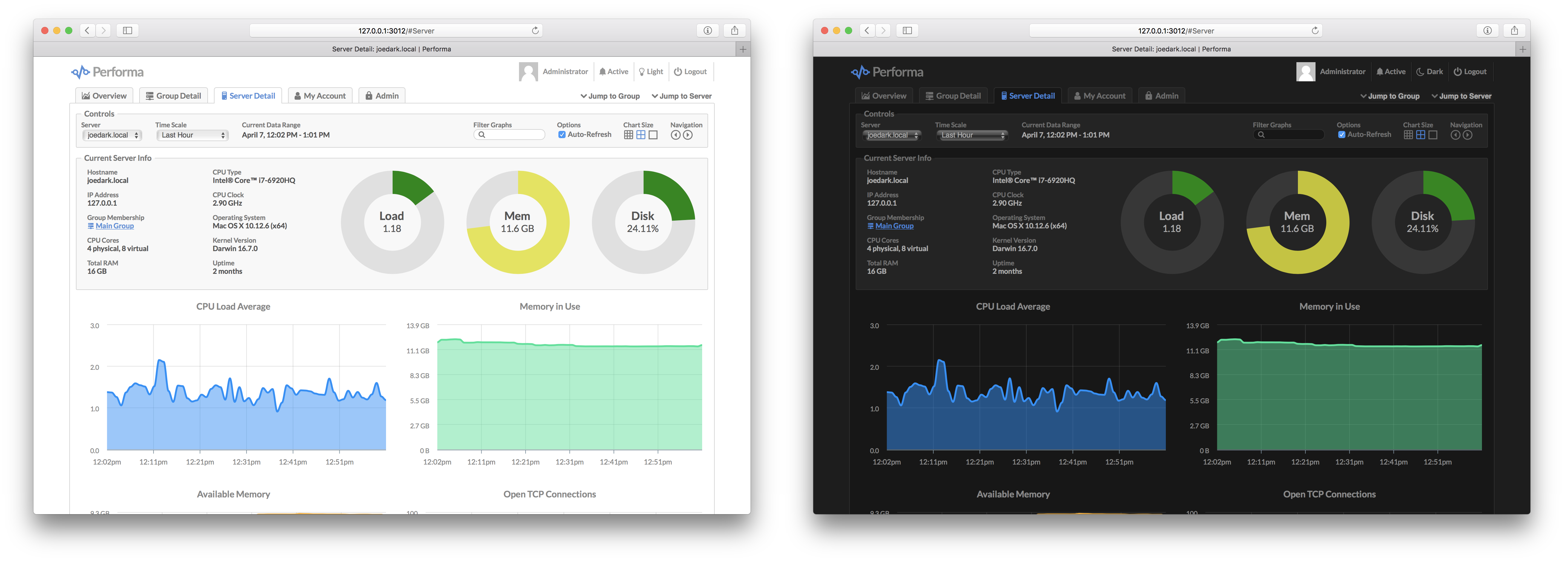
Performa is a multi-server monitoring system with a web based front-end UI. It can monitor CPU, memory, disk, network, and of course your own custom metrics. Alerts can be configured to trigger on any expression, and send e-mails or fire web hooks. Timeline data can be stored on local disk or in Amazon S3.
Features at a Glance
- Easy to install, configure and run
- Monitor any number of servers
- New servers are added to the system automatically
- Assign servers to groups manually or automatically
- Supports ephemeral servers (serverless, autoscale, etc.)
- Metrics are collected every minute
- Multiple graph scales: hourly, daily, monthly, yearly
- Real-time views with auto-refreshing graphs
- View graphs for individual servers or entire groups
- Add custom commands for graphing your own metrics
- Alerts with custom trigger expressions
- Alert e-mails and web hooks for notification
- Alert snooze feature to silence notifications
- Snapshot feature provides extra server details
- One click snapshot-to-URL-to-clipboard for graphs
- Graph data can be kept indefinitely or auto-expired
- Light and dark themes for the UI
Screenshots
<details><summary>See Screenshots</summary>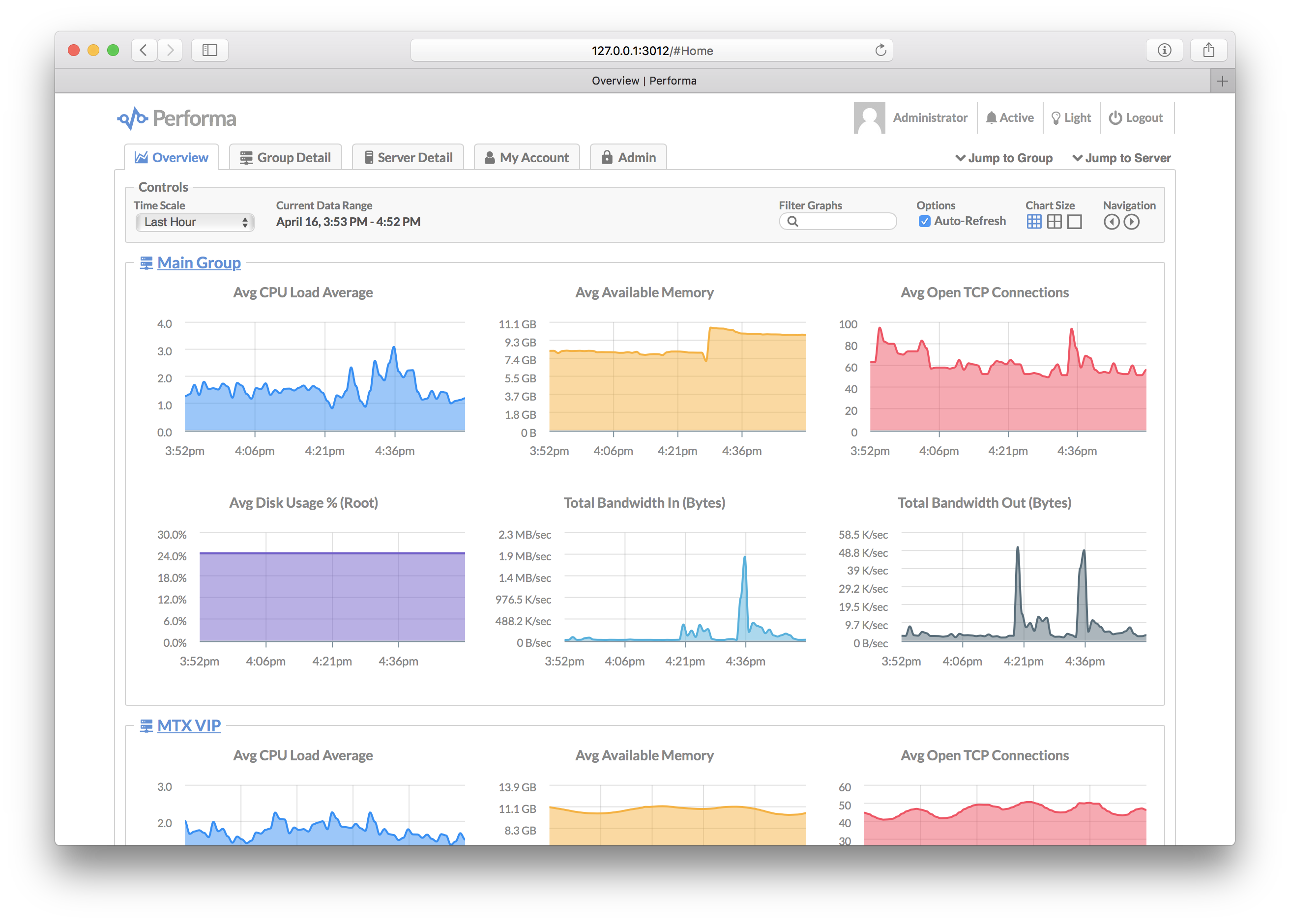
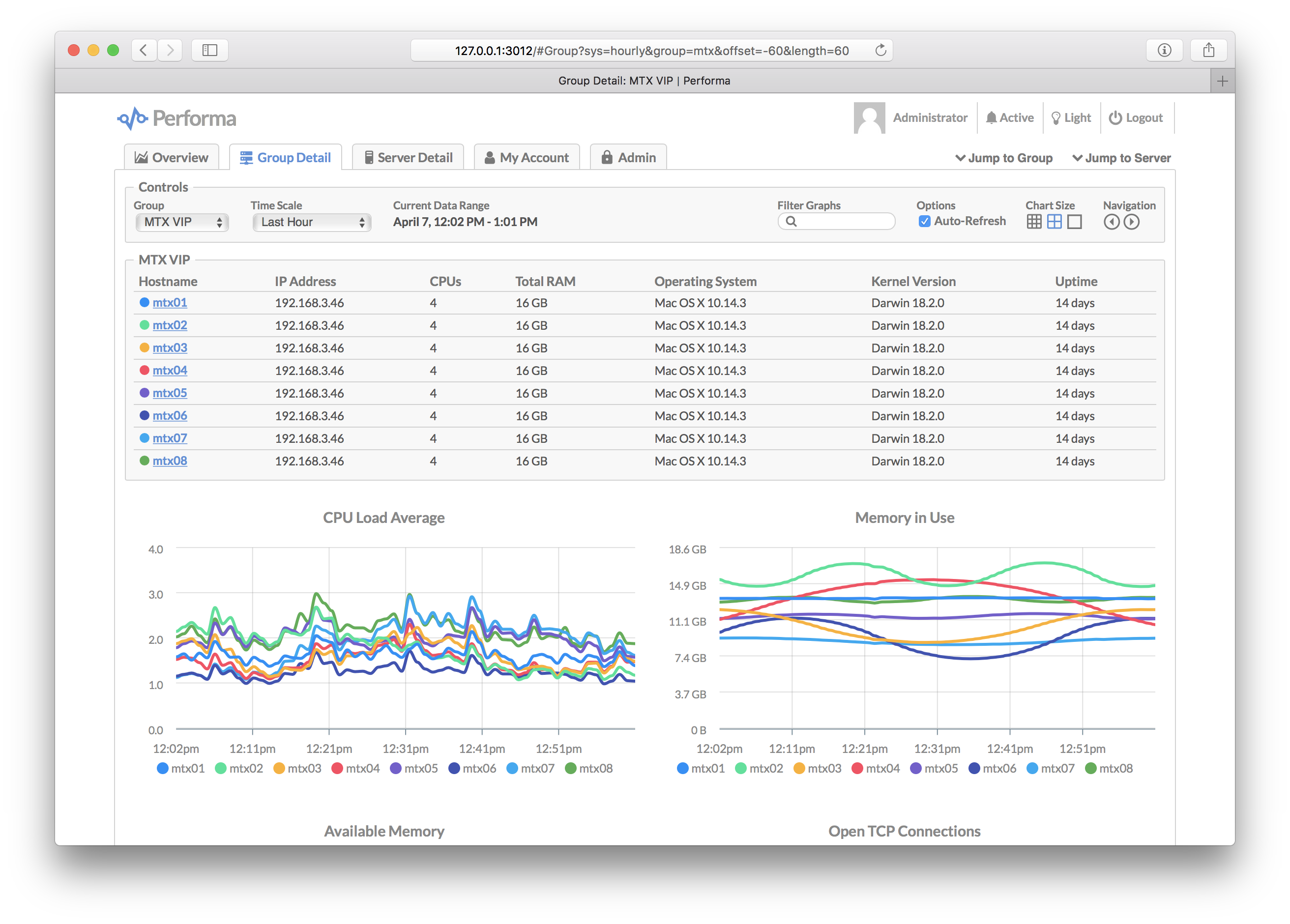
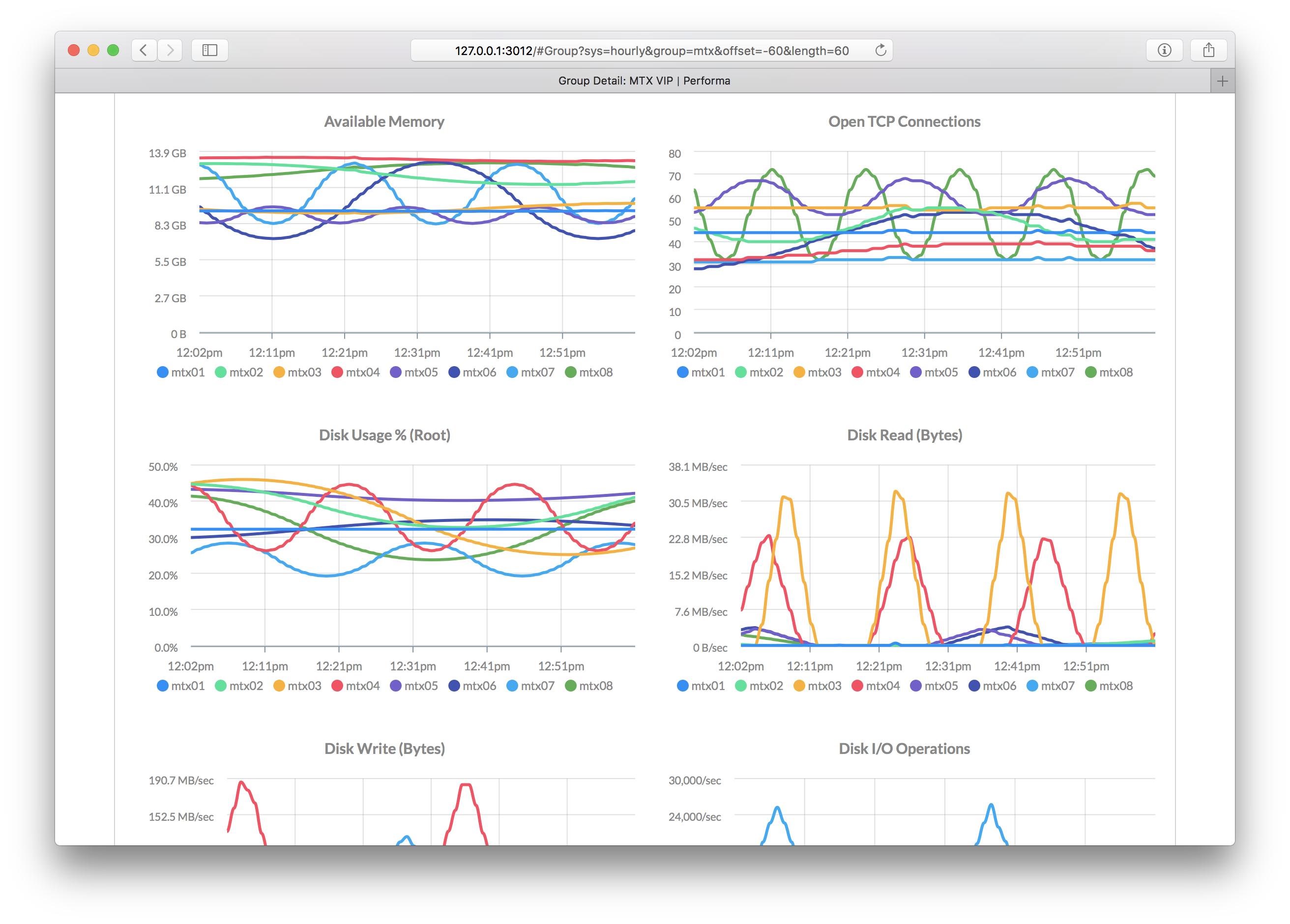
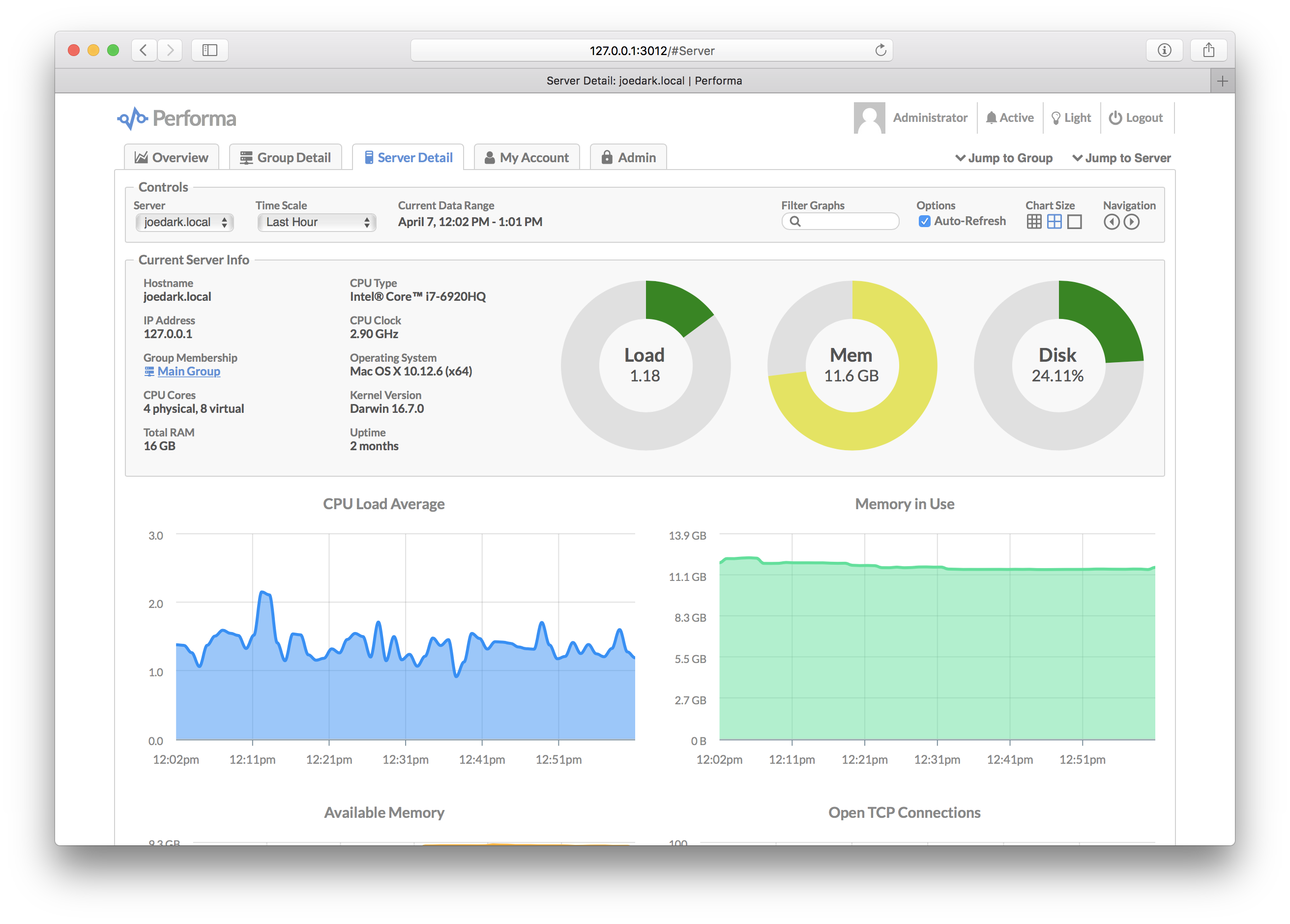
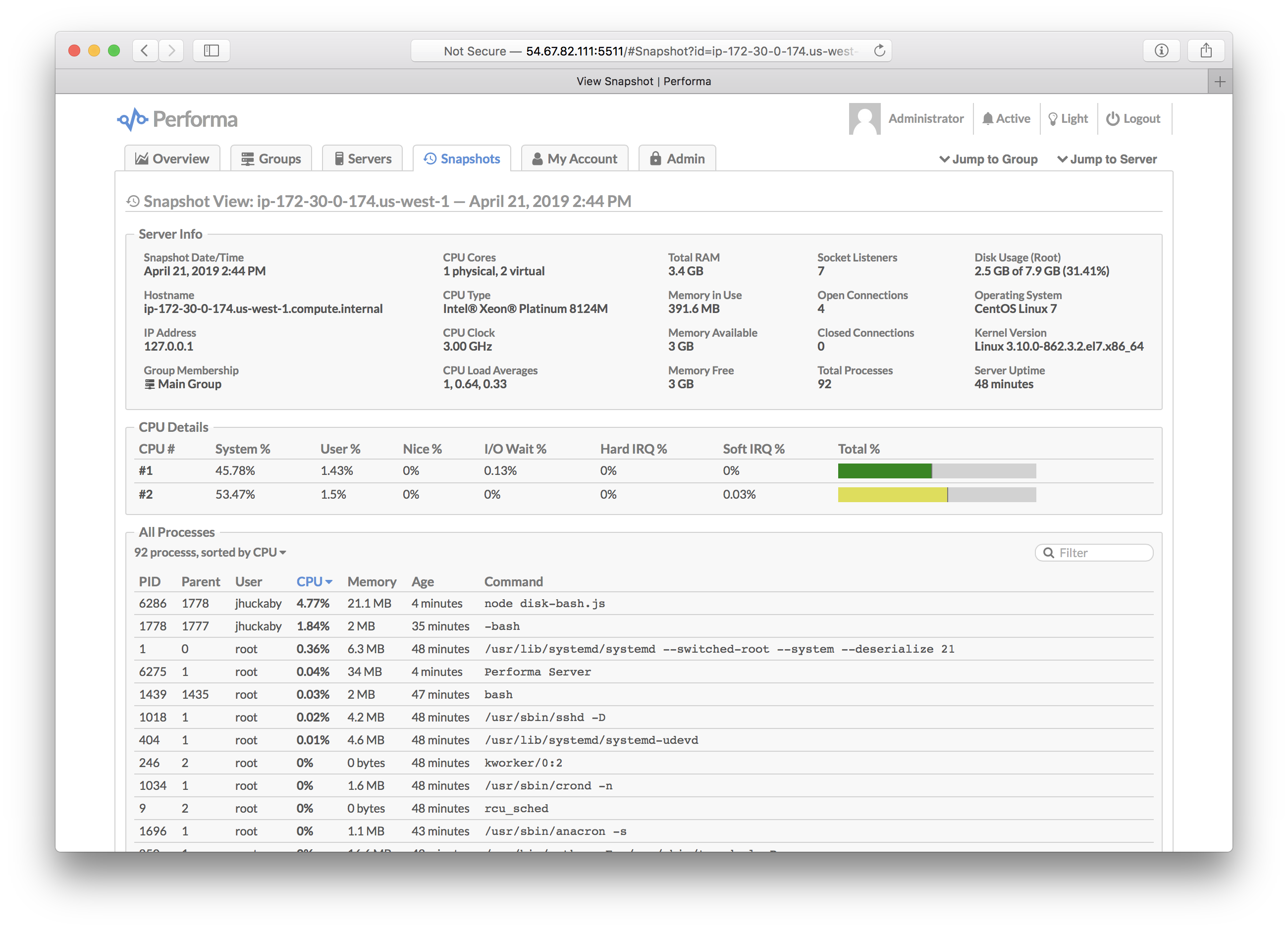
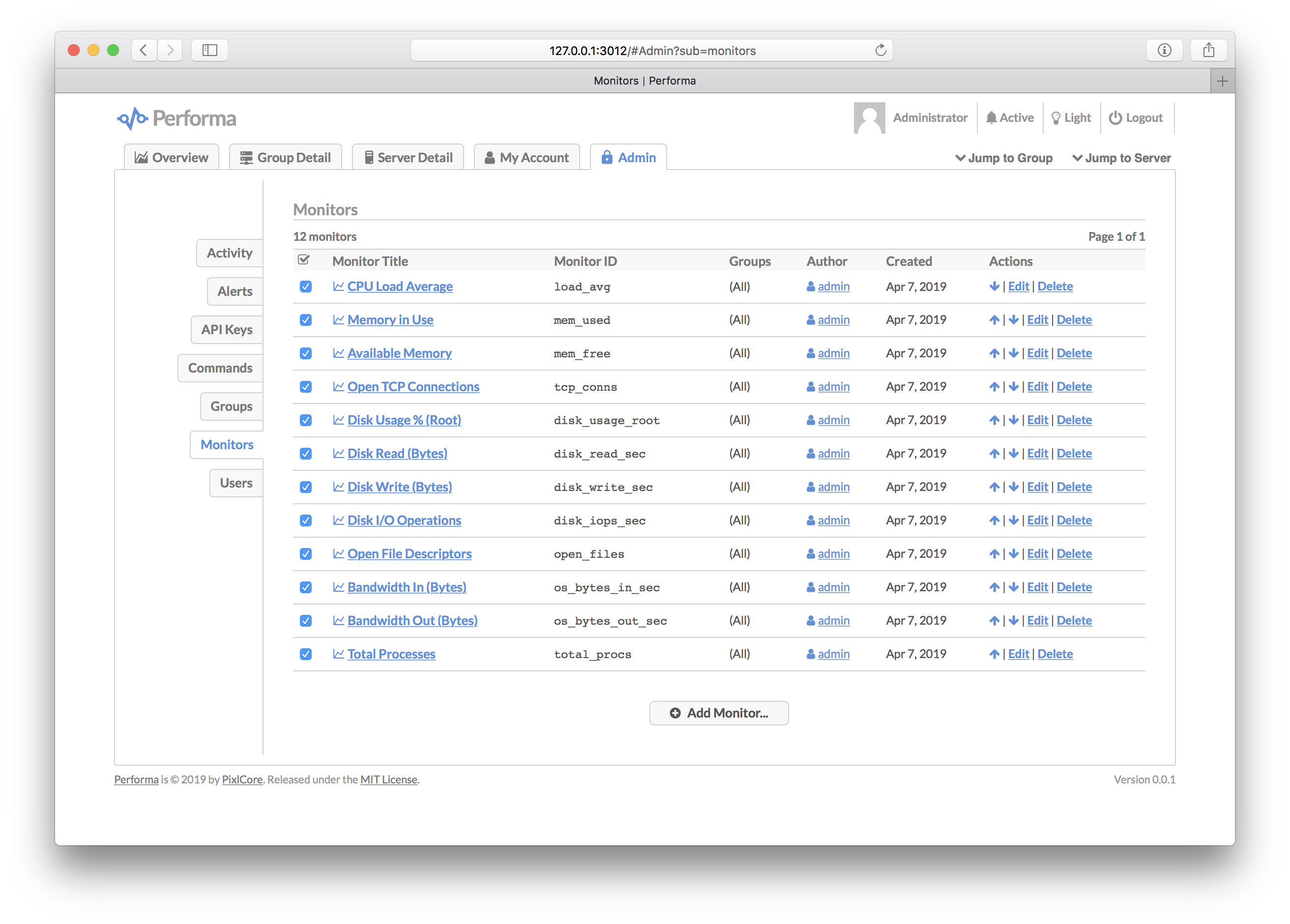
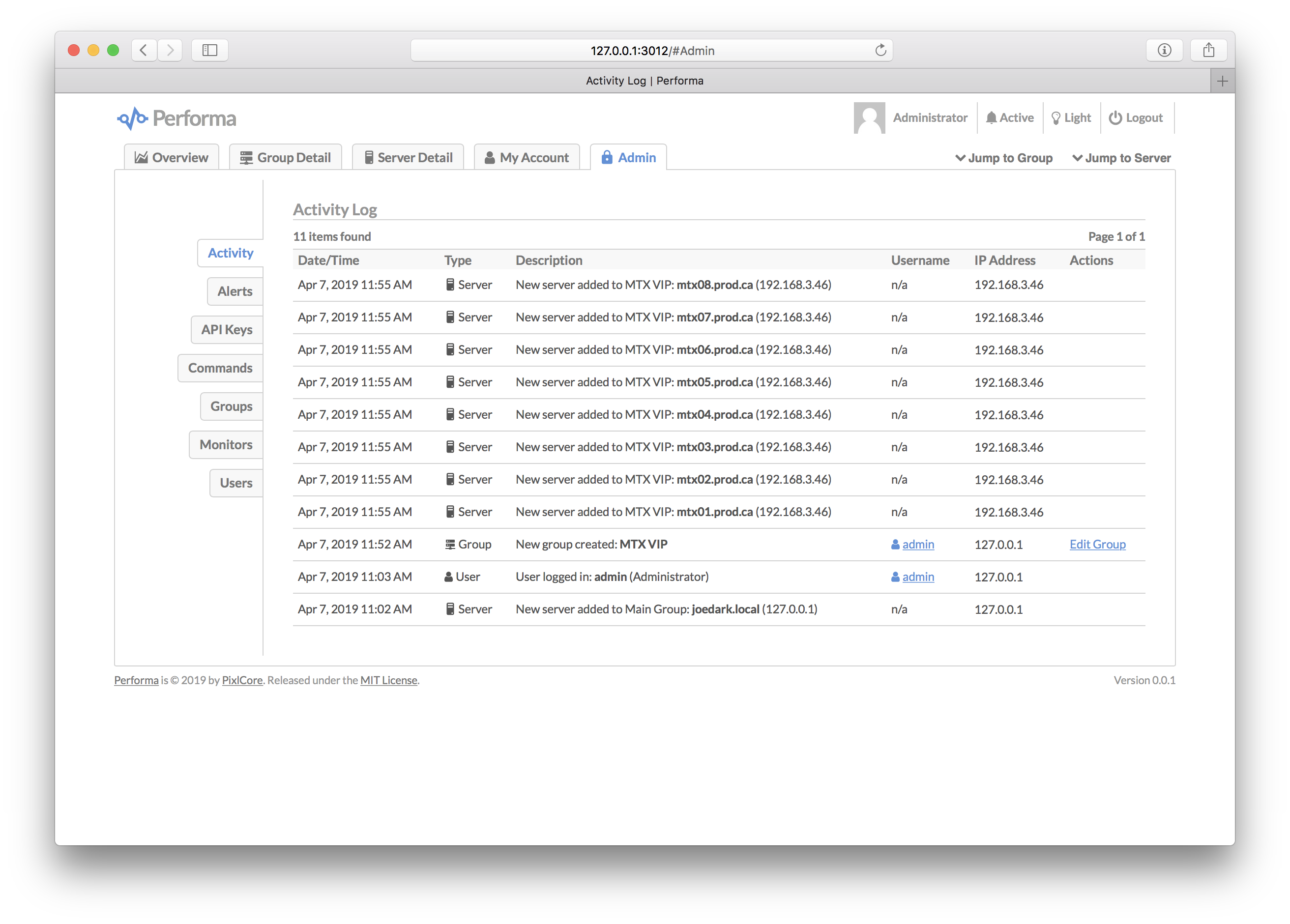
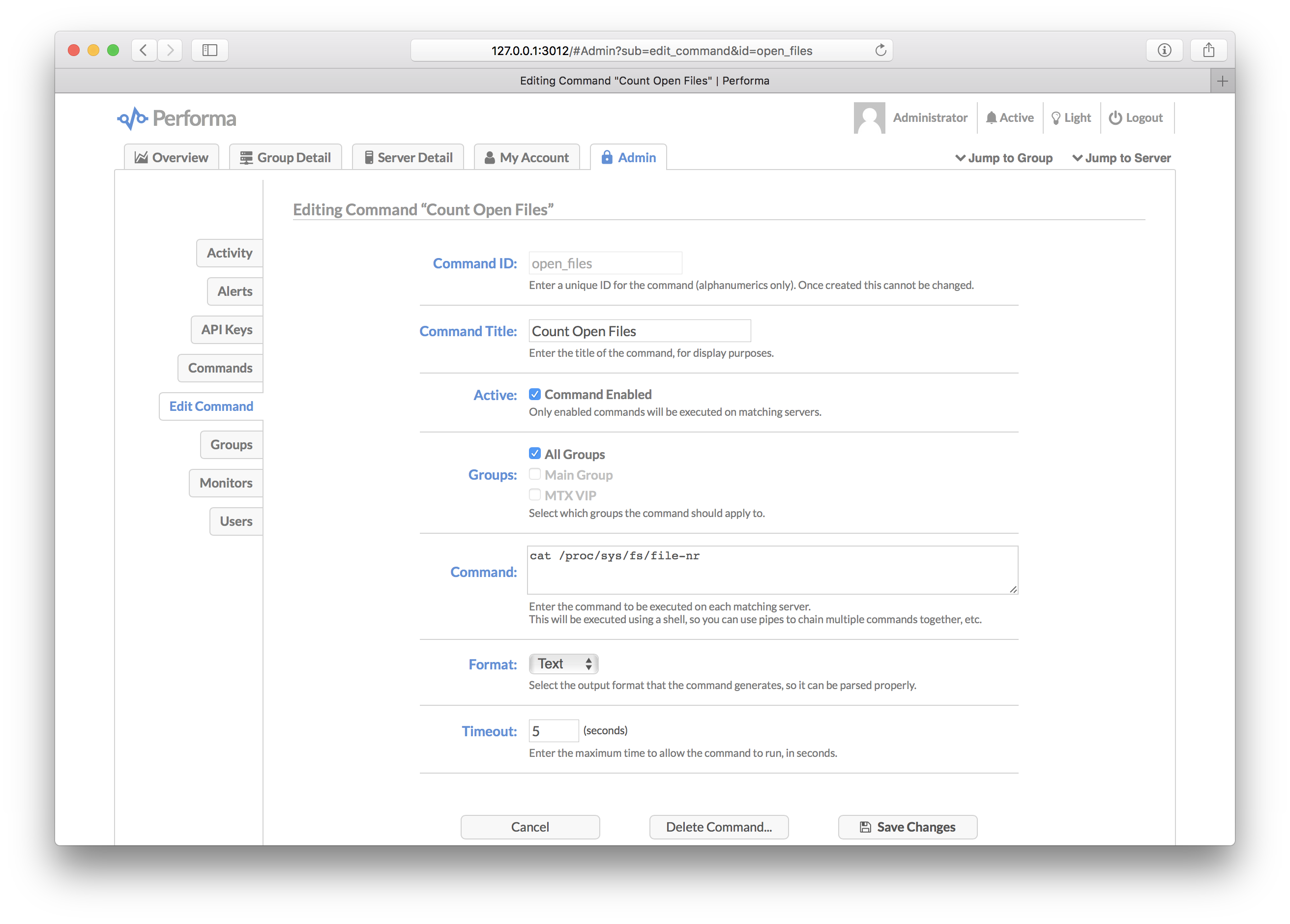
Glossary
A quick introduction to some common terms used in Performa:
| Term | Description |
|---|---|
| Group | A named group of servers which can be targeted by monitors, alerts and/or commands. A server can join a group either by hostname pattern, or explicitly when submitting metrics. See Groups below. |
| Monitor | A monitor is a single graph, which plots a single metric (number) over time, sent in from one or more servers. See Monitors below. |
| Alert | An alert is a trigger that fires when a custom expression, usually involving one or more monitors, evaluates to true. Alerts can send e-mails or fire web hooks. See Alerts below. |
| Command | A command is a custom shell script (or Node, Perl, Python, etc.) that runs on your servers via Performa Satellite, and sends metrics back to the master server. See Commands below. |
| API Key | A special key that can be used by external apps to send API requests into Performa. |
| User | A human user account, which has a username and a password. Passwords are salted and hashed with bcrypt. |
| Satellite | Our headless companion product, which silently collects metrics on your servers and sends them to the master server. See Performa Satellite below. |
| Snapshot | A snapshot is a detailed record of everything happening on a server, including all processes and network sockets. Snapshots are taken when alerts trigger, and when being watched. See Snapshots below. |
Installation
Please note that Performa currently only works on POSIX-compliant operating systems, which basically means Unix/Linux and macOS. If there is enough interest, I'll look into making it work on Windows.
You'll need to have Node.js pre-installed on your master server (you do not need this on any of the servers you are monitoring however). Then become root and type this:
curl -s https://raw.githubusercontent.com/jhuckaby/performa/master/bin/install.js | node
This will install the latest stable release of Performa and all of its dependencies under: /opt/performa/
If you'd rather install it manually (or something went wrong with the auto-installer), here are the raw commands:
mkdir -p /opt/performa
cd /opt/performa
curl -L https://github.com/jhuckaby/performa/archive/v1.0.0.tar.gz | tar zxvf - --strip-components 1
npm install
node bin/build.js dist
Replace v1.0.0 with the desired Performa version from the release list, or master for the head revision (unstable).
Setup
If this is your first time installing, please read the Configuration section first. You'll likely want to customize a few configuration parameters in the /opt/performa/conf/config.json file before proceeding. At the very least, you should set these properties:
| Key | Description |
|---|---|
base_app_url | A fully-qualified URL to Performa on your server, including the http_port if non-standard. This is used in e-mails to create self-referencing URLs. |
email_from | The e-mail address to use as the "From" address when sending out notifications. |
smtp_hostname | The hostname of your SMTP server, for sending mail. This can be 127.0.0.1 or localhost if you have sendmail running locally. |
secret_key | A secret key so you can monitor multiple servers. See secret_key below. |
http_port | The web server port number for the user interface. Defaults to 5511. |
Now then, the only other decision you have to make is what to use as a storage back-end. Performa can use local disk (easiest setup), Couchbase or Amazon S3.
With that out of the way, run the following script to initialize the storage system. You only need to do this once:
/opt/performa/bin/control.sh setup
Among other things, this creates an administrator user account you can use to login right away. The username is admin and the password is admin. It is recommended you change the password as soon as possible, for security purposes (or just create your own administrator account and delete admin).
At this point you should be able to start the service and access the web UI. Enter this command:
/opt/performa/bin/control.sh start
Then send your browser to the server on the correct port:
http://YOUR_SERVER_HOSTNAME:5511/
You only need to include the port number in the URL if you are using a non-standard HTTP port (see Web Server Configuration).
For monitoring multiple servers see Performa Satellite below.
Configuration
The main Performa configuration file is in JSON format, and can be found here:
/opt/performa/conf/config.json
Please edit this file directly. It will not be touched by any upgrades. A pristine copy of the default configuration can always be found here: /opt/performa/sample_conf/config.json.
Basics
Here are descriptions of the top-level configuration parameters:
base_app_url
This should be set to a fully-qualified URL, pointing to your Performa server, including the HTTP port number if non-standard. Do not include a trailing slash. This is used in e-mails to create self-referencing URLs. Example:
http://local.performa.com:3012
If you are running Performa behind a load balancer, this should be set to the load balanced virtual hostname.
email_from
The e-mail address to use as the "From" address when sending out notifications. Most SMTP servers require this to be a valid address to accept mail.
email_to
The default e-mail address (or addresses, comma-separated) to send all alert notifications to. This can be overridden at the group and alert level.
smtp_hostname
The hostname of your SMTP server, for sending mail. This can be set to 127.0.0.1 or localhost if you have sendmail running locally.
smtp_port
The port number to use when communicating with the SMTP server. The default is 25.
mail_options
Using this optional property you can set specific mailer options, such as SMTP SSL and authentication, which are passed directly to nodemailer. Example:
"mail_options": { "secure": true, "auth": { "user": "fsmith", "pass": "12345" }, "connectionTimeout": 10000, "greetingTimeout": 10000, "socketTimeout": 10000 }
The connectionTimeout, greetingTimeout and socketTimeout properties are all expressed in milliseconds.
You can also use mail_options to use local sendmail, if you have that configured on your server. To do this, set the following properties, and tune as needed:
"mail_options": { "sendmail": true, "newline": "unix", "path": "/usr/sbin/sendmail" }
You can omit smtp_hostname and smtp_port if you are using sendmail.
secret_key
For communicating with Performa Satellite, all your servers need to share the same secret key. This is used as a salt string to construct cryptographic authentication tokens, to securely send custom monitoring commands to be executed on your servers. When you install Satellite, you'll need to configure it with the same secret key as the master server.
The installer script will automatically set to this to a random string for you, but you are free to change it to anything you want. Just make sure all your servers have the same shared secret key.
log_dir
The directory where logs will be written, before they are archived. This can be a partial path, relative to the Performa base directory (/opt/performa) or a full path to a custom location. It defaults to logs (i.e. /opt/performa/logs).
log_filename
The filename to use when writing logs. You have three options here: a single combined log file for all logs, multiple log files for each component, or multiple log files for each category (debug, transaction, error). See the Logs section below for details.
log_columns
This is an array of column IDs to log. You are free to reorder or remove some of these, but do not change the names. They are specific IDs that match up to log function calls in the code. See the Logs section below for details.
log_archive_path
Every night at midnight (local server time), the logs can be archived (gzipped) to a separate location on disk. This parameter specifies the filesystem path, and the directory naming / filenaming convention of the archive files. It can utilize date placeholders including [yyyy], [mm] and [dd].
This can be a partial path, relative to the Performa base directory (/opt/performa) or a full path to a custom location. It defaults to logs/archives/[yyyy]/[mm]/[dd]/[filename]-[yyyy]-[mm]-[dd].log.gz.
log_archive_storage
As an alternative to archiving logs on disk via log_archive_path, you can instead archive them to your storage system. This makes sense when using an external storage provider with separate access to your files (like Amazon S3). To use this feature, add a log_archive_storage object with the following syntax:
"log_archive_storage": { "enabled": true, "key_template": "logs/archives/[yyyy]/[mm]/[dd]/[filename]-[yyyy]-[mm]-[dd].log.gz", "expiration": "1 year" }
The enabled property controls whether the system is active or not. The key_template allows you to archive logs in custom location in your storage system. The expiration sets the expiration date for each log archive, relative to the current date.
Note that if log_archive_path is also set, it takes precedence over this.
debug_level
The level of verbosity in the debug logs. It ranges from 1 (very quiet) to 10 (extremely loud). The default value is 5.
Advanced Configuration
maintenance
Performa needs to run storage maintenance once per day, which generally involves deleting expired records and trimming lists which have grown too large. The application is still usable during this time, but UI performance may be slightly impacted.
By default the maintenance is set to run at 4:00 AM (local server time). Feel free to change this to a more convenient time for your server environment. The format of the parameter is HH:MM.
expiration
The expiration property sets the data expiration period for all server and group timeline data. It accepts any human-readable relative date string, e.g. 6 months or 10 years. Set this to false to disable expiration, meaning data will never be expired.
list_row_max
This parameter controls how many items are kept in historical lists such as the Activity Log and Snapshots. When this limit is exceeded, the oldest entries are removed during the nightly maintenance run. The default limit is 10000 items. Set this to false to disable expiration.
This has no real effect on performance -- only space on disk (or Couchbase / S3).
pid_file
The PID file is simply a text file containing the Process ID of the main Performa daemon. It is used by the control.sh script to stop the daemon, and detect if it is running. You should never have to deal with this file directly, and it defaults to living in the logs directory which is auto-created.
This can be a partial path, relative to the Performa base directory (/opt/performa) or a full path
编辑推荐精选


Vora
免费创建高清无水印Sora视频
Vora是一个免费创建高清无水印Sora视频的AI工具


Refly.AI
最适合小白的AI自动化工作流平台
无需编码,轻松生成可复用、可变现的AI自动化工作流


酷表ChatExcel
大模型驱动的Excel数据处理工具
基于大模型交互的表格处理系统,允许用户通过对话方式完成数据整理和可视化分析。系统采用机器学习算法解析用户指令,自动执行排序、公式计算和数据透视等操作,支持多种文件格式导入导出。数据处理响应速度保持在0.8秒以内,支持超过100万行数据的即时分析。


TRAE编程
AI辅助编程,代码自动修复
Trae是一种自适应的集成开发环境(IDE),通过自动化和多元协作改变开发流程。利用Trae,团队能够更快速、精确地编写和部署代码,从而提高编程效率和项目交付速度。Trae具备上下文感知和代码自动完成功能,是提升开发效率的理想工具。


AIWritePaper论文写作
AI论文写作指导平台
AIWritePaper论文写作是一站式AI论文写作辅助工具,简化了选题、文献检索至论文撰写的整个过程。通过简单设定,平台可快速生成高质量论文大纲和全文,配合图表、参考文献等一应俱全,同时提供开题报告和答辩PPT等增值服务,保障数据安全,有效提升写作效率和论文质量。


博思AIPPT
AI一键生成PPT,就用博思AIPPT!
博思AIPPT,新一代的AI生成PPT平台,支持智能生成PPT、AI美化PPT、文本&链接生成PPT、导入Word/PDF/Markdown文档生成PPT等,内置海量精美PPT模板,涵盖商务、教育、科技等不同风格,同时针对每个页面提供多种版式,一键自适应切换,完美适配各种办公场景。


潮际好麦
AI赋能电商视觉革命,一站式智能商拍平台
潮际好麦深耕服装行业,是国内AI试衣效果最好的软件。使用先进AIGC能力为电商卖家批量提供优质的、低成本的商拍图。合作品牌有Shein、Lazada、安踏、百丽等65个国内外头部品牌,以及国内10万+淘宝、天猫、京东等主流平台的品牌商家,为卖家节省将近85%��的出图成本,提升约3倍出图效率,让品牌能够快速上架。


iTerms
企业专属的AI法律顾问
iTerms是法大大集团旗下法律子品牌,基于最先进的大语言模型(LLM)、专业的法律知识库和强大的智能体架构,帮助企业扫清合规障碍,筑牢风控防线,成为您企业专属的AI法律顾问。


SimilarWeb流量提升
稳定高效的流量提升解决方案,助力品牌曝光
稳定高效的流量提升解决方案,助力品牌曝光


Sora2视频免费生成
最新版Sora2模型免费使用,一键生成无水印视频
最新版Sora2模��型免费使用,一键生成无水印视频
推荐工具精选
AI云服务特惠
懂AI专属折扣关注微信公众号
最新AI工具、AI资讯
独家AI资源、AI项目落地

微信扫一扫关注公众号






