
Jenkins-Zero-To-Hero
Jenkins与Docker集成实现自动化部署流程
本项目提供了Jenkins从安装到�实践的完整指南。内容涵盖EC2实例上的Jenkins部署、Docker代理配置、CI/CD流程搭建以及Kubernetes应用部署等。通过学习此教程,开发者能够掌握Jenkins核心功能,构建自动化部署流程,有效提升开发效率。
Jenkins-Zero-To-Hero
Are you looking forward to learn Jenkins right from Zero(installation) to Hero(Build end to end pipelines)? then you are at the right place.
Installation on EC2 Instance
YouTube Video -> https://www.youtube.com/watch?v=zZfhAXfBvVA&list=RDCMUCnnQ3ybuyFdzvgv2Ky5jnAA&index=1
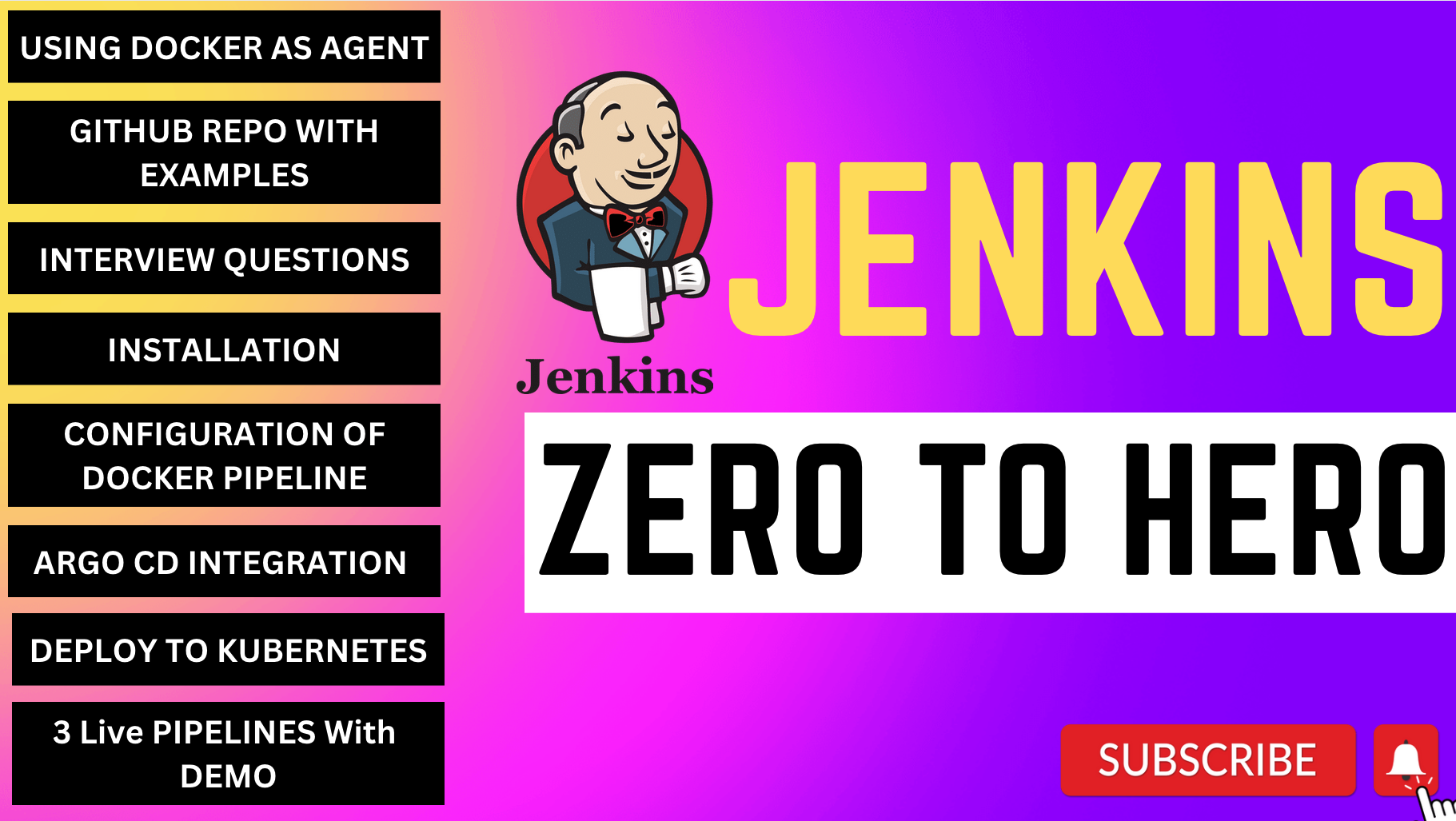
Install Jenkins, configure Docker as agent, set up cicd, deploy applications to k8s and much more.
AWS EC2 Instance
- Go to AWS Console
- Instances(running)
- Launch instances
Install Jenkins.
Pre-Requisites:
- Java (JDK)
Run the below commands to install Java and Jenkins
Install Java
sudo apt update
sudo apt install openjdk-17-jre
Verify Java is Installed
java -version
Now, you can proceed with installing Jenkins
curl -fsSL https://pkg.jenkins.io/debian/jenkins.io-2023.key | sudo tee \
/usr/share/keyrings/jenkins-keyring.asc > /dev/null
echo deb [signed-by=/usr/share/keyrings/jenkins-keyring.asc] \
https://pkg.jenkins.io/debian binary/ | sudo tee \
/etc/apt/sources.list.d/jenkins.list > /dev/null
sudo apt-get update
sudo apt-get install jenkins
**Note: ** By default, Jenkins will not be accessible to the external world due to the inbound traffic restriction by AWS. Open port 8080 in the inbound traffic rules as show below.
- EC2 > Instances > Click on <Instance-ID>
- In the bottom tabs -> Click on Security
- Security groups
- Add inbound traffic rules as shown in the image (you can just allow TCP 8080 as well, in my case, I allowed
All traffic).
Login to Jenkins using the below URL:
http://<ec2-instance-public-ip-address>:8080 [You can get the ec2-instance-public-ip-address from your AWS EC2 console page]
Note: If you are not interested in allowing All Traffic to your EC2 instance
1. Delete the inbound traffic rule for your instance
2. Edit the inbound traffic rule to only allow custom TCP port 8080
After you login to Jenkins,
- Run the command to copy the Jenkins Admin Password - sudo cat /var/lib/jenkins/secrets/initialAdminPassword
- Enter the Administrator password
Click on Install suggested plugins
<img width="1291" alt="Screenshot 2023-02-01 at 10 58 40 AM" src="https://user-images.githubusercontent.com/43399466/215959294-047eadef-7e64-4795-bd3b-b1efb0375988.png">Wait for the Jenkins to Install suggested plugins
<img width="1291" alt="Screenshot 2023-02-01 at 10 59 31 AM" src="https://user-images.githubusercontent.com/43399466/215959398-344b5721-28ec-47a5-8908-b698e435608d.png">Create First Admin User or Skip the step [If you want to use this Jenkins instance for future use-cases as well, better to create admin user]
<img width="990" alt="Screenshot 2023-02-01 at 11 02 09 AM" src="https://user-images.githubusercontent.com/43399466/215959757-403246c8-e739-4103-9265-6bdab418013e.png">Jenkins Installation is Successful. You can now starting using the Jenkins
<img width="990" alt="Screenshot 2023-02-01 at 11 14 13 AM" src="https://user-images.githubusercontent.com/43399466/215961440-3f13f82b-61a2-4117-88bc-0da265a67fa7.png">Install the Docker Pipeline plugin in Jenkins:
- Log in to Jenkins.
- Go to Manage Jenkins > Manage Plugins.
- In the Available tab, search for "Docker Pipeline".
- Select the plugin and click the Install button.
- Restart Jenkins after the plugin is installed.
Wait for the Jenkins to be restarted.
Docker Slave Configuration
Run the below command to Install Docker
sudo apt update
sudo apt install docker.io
Grant Jenkins user and Ubuntu user permission to docker deamon.
sudo su -
usermod -aG docker jenkins
usermod -aG docker ubuntu
systemctl restart docker
Once you are done with the above steps, it is better to restart Jenkins.
http://<ec2-instance-public-ip>:8080/restart
The docker agent configuration is now successful.
编辑推荐精选


Vora
免费创建高清无水印Sora视频
Vora是一个免费创建高清无水印Sora视频的AI工具


Refly.AI
最适合小白的AI自动化工作流平台
无需编码,轻松生成可复用、可变现的AI自动化工作流


酷表ChatExcel
大模型驱动的Excel数据处理工具
基于大模型交互的表格处理系统,允许用户通过对话方式完成数据整理和可视化分析。系统采用机器学习算法解析用户指令,自动执行排序、公式计算和数据透视等操作,支持多种文件格式导入导出。数据处理响应速度保持在0.8秒以内,支持超过100万行数据的即时分析。


TRAE编程
AI辅助编程,代码自动修复
Trae是一种自适应的集成开发环境(IDE),通过自动化和多元协作改变开发流程。利用Trae,团队能够更快速、精确地编写和部署代码,从而提高编程效率和项目交付速度。Trae具备上下文感知和代码自动完成功能,是提升开发效率的理想工具。


AIWritePaper论文写作
AI论文写作指导平台
AIWritePaper论文写作是一站式AI论文写作辅助工具,简化了选题、文献检索至论文撰写的整个过程。通过简单设定,平台可快速�生成高质量论文大纲和全文,配合图表、参考文献等一应俱全,同时提供开题报告和答辩PPT等增值服务,保障数据安全,有效提升写作效率和论文质量。


博思AIPPT
AI一键生成PPT,就用博思AIPPT!
博思AIPPT,新一代的AI生成PPT平台,支持智能生成PPT、AI美化PPT、文本&链接生成PPT、导入Word/PDF/Markdown文档生成PPT等,内置海量精美PPT模板,涵盖商务、教育、科技等不同风格,同时针对每个页面提供多种版式,一键自适应切换,完美适配各种办公场景。


潮际好麦
AI赋能电商视觉革命,一站式智能商拍平台
潮际好麦深耕服装行业,是国内AI试衣效果最好的软件。使用先进AIGC能力为电商卖家批量提供优质的、低成本的商拍图。合作品牌有Shein、Lazada、安踏、百丽等65个国内外头部品牌,以及国内10万+淘宝、天猫、京东等主流平台的品牌商家,为卖家节省将近85%的出图成本,提升约3倍出图效率,让品牌能够快速上架。


iTerms
企业专属的AI法律顾问
iTerms是法大大集团旗下法律子品牌,基于最先进的大语言模型(LLM)、专业的法律知识库和强大的智能体架构,帮助企业扫清合规障碍,筑牢风控防线,成为您企业专属的AI法律顾问。


SimilarWeb流量提升
稳定高效的流量提升解决方案,助力品牌曝光
稳定高效的流量提升解决方案,助力品牌曝光


Sora2视频免费生成
最新版Sora2模型免费使用,一键生成无水印视频
最新版Sora2模型免费使用,一键生成无水印视频
推荐工具精选
AI云服务特惠
懂AI专属折扣关注微信公众号
最新AI工具、AI资讯
独家AI资源、AI项目落地

微信扫一扫关注公众号





