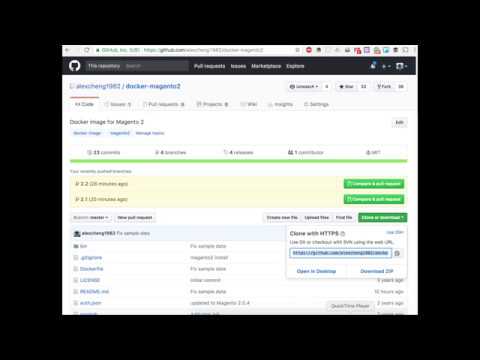Docker Image for Magento Open Source 2
This repo ONLY maintains Docker images for Magento Open Source 2.4.x. You may still found Docker images for old versions in the old registry.
Starting from Magento 2.4.x, container images are now hosted in GitHub Container Registry.
This repo provides Docker images for different Magento 2.4 versions. Refer to this page to see all available versions.
| Version | PHP Version | Container image |
|---|---|---|
2.4.6-p3 | 8.1 | ghcr.io/alexcheng1982/docker-magento2:2.4.6-p3 |
2.4.5-p5 | 8.1 | ghcr.io/alexcheng1982/docker-magento2:2.4.5-p5 |
2.4.4-p6 | 8.1 | ghcr.io/alexcheng1982/docker-magento2:2.4.4-p6 |
This docker image is based on my docker-apache2-php8 image for Apache 2 and PHP 8. Please refer to the image label php_version for the actual PHP version. In general, Magento uses PHP 8.1 starting from 2.4.4. Versions 2.4.2 and 2.4.3 use PHP 7.4. Please refer to the label php_version of the image to get the actual PHP version.
This docker image is based on phusion/baseimage-docker with Ubuntu 22.04 LTS. The reason to use
phusion/baseimage-dockeris to support multiple processes, which is important to get cronjobs working in Magento.
Please note: this Docker image is for Magento 2 related development and testing only, not ready for production use. Setting up a Magento 2 production server requires more configurations. You can use this image as the base to build customized images.
Magento 2 Installation Types
Magento 2.4 can be installed using Composer or git. The git-based installation mode is used for contributor of Magento. This Docker image uses Composer as the installation type, so the Web Setup Wizard can be used.
Below are some basic instructions.
Quick Start
The easiest way to start Magento 2 with MySQL is using Docker Compose. Just clone this repo and run the following command in the directory of a specific version. For example, go to versions/2.4.6-p3 for Magento 2.4.6-p3.
The default docker-compose.yaml uses MySQL, phpMyAdmin, and OpenSearch.
$ docker compose up -d
For admin username and password, please refer to the file env. You can also change the file env to update those configurations. Below are the default configurations.
MYSQL_HOST=db
MYSQL_ROOT_PASSWORD=myrootpassword
MYSQL_USER=magento
MYSQL_PASSWORD=magento
MYSQL_DATABASE=magento
MAGENTO_LANGUAGE=en_GB
MAGENTO_TIMEZONE=Pacific/Auckland
MAGENTO_DEFAULT_CURRENCY=NZD
MAGENTO_URL=http://local.magento
MAGENTO_BACKEND_FRONTNAME=admin
MAGENTO_USE_SECURE=0
MAGENTO_BASE_URL_SECURE=0
MAGENTO_USE_SECURE_ADMIN=0
MAGENTO_ADMIN_FIRSTNAME=Admin
MAGENTO_ADMIN_LASTNAME=MyStore
MAGENTO_ADMIN_EMAIL=amdin@example.com
MAGENTO_ADMIN_USERNAME=admin
MAGENTO_ADMIN_PASSWORD=magentorocks1
OPENSEARCH_HOST=opensearch
For example, if you want to change the default currency, just update the variable MAGENTO_DEFAULT_CURRENCY, e.g. MAGENTO_DEFAULT_CURRENCY=USD.
To get all the possible values of MAGENTO_LANGUAGE, MAGENTO_TIMEZONE and MAGENTO_DEFAULT_CURRENCY, run the corresponding command shown below:
| Variable | Command |
|---|---|
MAGENTO_LANGUAGE | bin/magento info:language:list |
MAGENTO_TIMEZONE | bin/magento info:timezone:list |
MAGENTO_DEFAULT_CURRENCY | bin/magento info:currency:list |
For example, to get all possible values of MAGENTO_LANGUAGE, run
$ docker run --rm -it ghcr.io/alexcheng1982/docker-magento2:2.4.6-p3 info:language:list
You can find all available options in the official guide. If you need more options, fork this repo and add them in bin\install-magento.
Please see the following video for a quick demo.
Installation
After starting the container, you'll see the setup page of Magento 2. You can use the script install-magento to quickly install Magento 2. The installation script uses the variables in the env file. Use docker ps to find the container name.
Magento 2
$ docker exec -it <container_name> install-magento
Sample data
$ docker exec -it <container_name> install-sampledata
Database
The default docker-compose.yml uses MySQL as the database and starts phpMyAdmin. The default URL for phpMyAdmin is http://localhost:8580. Use MySQL username and password to log in.
MySQL 8.0.0 is used as the default database version.
Usage
After Magento 2 is installed, open a browser and navigate to http://local.magento/. For admin access, navigate to http://local.magento/admin/ and log in using the admin username and password specified in the env file. Default admin username and password are admin and magentorocks1, respectively. Two-factor authentication is disabled.
Running on Windows
When running on Windows, the port 80 may be occupied by built-in IIS or ASP.NET server. The following command finds ID of the process that occupies port 80.
netstat -ano -p TCP | find /I"listening" | find /I"80"
Then taskkill /F /PID <pid> can be used to kill the process to free the port.
FAQ
How to update Magento 2 version?
To update Magento 2 version, fork this repository and modify update.js. In the versions array, add a new version with Magento 2 version number and PHP version. The base image docker-apache2-php8 has PHP versions 8.1, 8.2, and 8.3.
Run update.js using NodeJS. Files of the new version will be generated in directory versions/<version_name>. Run docker build in the version's directory to build the container image.
How to use a different port?
If the default port 80 cannot be used for some reasons, you can change to a different port. Simply change the MAGENTO_URL from http://local.magento to add the port number, for example, http://local.magento:8080. You may also need to modify docker-compose.yaml file to update the exported port of the Magento container.
How to keep installed Magento?
You can add a volume to folder /var/www/html, see the docker-compose.yml file.
volumes: - magento-data:/var/www/html
Where is the database?
Magento 2 cannot run without a database. This image is for Magento 2 only. It doesn't contain a MySQL server. A MySQL server should be started in another container and linked with Magento 2 container. It's recommended to use Docker Compose to start both containers. You can also use Kubernetes or other tools.
Why accessing http://local.magento?
For development and testing in the local environment, using localhost as Magento 2 URL has some issues. The default env file use http://local.magento as the value of MAGENTO_URL. You need to edit your hosts file to add the mapping from local.magento to localhost. You can use any domain names as long as it looks like a real domain, not localhost.
If localhost doesn't work, try using 127.0.0.1.
127.0.0.1 local.magento
How to update Magento 2 installation configurations?
Depends on how the container is used,
- When using the GUI setup page of Magento 2, update configurations in the UI.
- When using the script, update configurations in the
envfile. - When starting Magento 2 as a standalone container, use
-eto pass environment variables.
Why getting access denied error after changing the default DB password?
If you change the default DB password in env file and get the access denied error when installing Magento 2, see this issue comment.
Develop and test using this Docker image
As I mentioned before, this Docker image is primarily used for development and testing. Depends on the tasks you are trying to do, there are different ways to use this Docker image.
Extensions and themes
You can keep the extensions and themes directories on your local host machine, and use Docker Compose volumes to install the extensions and themes. For example, if you have a theme in the directory /dev/mytheme, you can install it by specifying it in the docker-composer.yaml file. Then you can see the theme in Magento admin UI.
version: '3.0' services: web: image: ghcr.io/alexcheng1982/docker-magento2:2.4.6-p3 ports: - "80:80" links: - db env_file: - env volumes: - /dev/mytheme:/var/www/html/app/design/frontend/mytheme/default
Modify Magento core files
If you want to modify Magento core files, you cannot modify them directly in the container. Those changes will be lost. It's also not recommended to update Magento core files directly, which makes upgrading Magento a painful process. Actually, Docker makes the process much easier if you absolutely need to modify some core files. You can use volumes to overwrite files.
For example, if you want to overwrite the file app/code/Magento/Catalog/Block/Product/Price.php, you can copy the content to a new file in your local directory /dev/mycode/magento_2_2 and make the changes, then use volumes to overwrite it.
volumes: - /dev/mycode/magento_2_2/app/code/Magento/Catalog/Block/Product/Price.php:/var/www/html/app/code/Magento/Catalog/Block/Product/Price.php
By using Docker, we can make sure that all your changes to Magento core files are kept in one place and tracked in source code repository. These changes are also correctly aligned with different Magento versions.
When deploying those changes to production servers, we can simply copy all files in the /dev/mycode/magento_2_2 directory to Magento installation directory and overwrite existing files.
Test Magento compatibilities
This Docker images has different tags for corresponding Magento 2.4 versions. You can switch to different Magento versions very easily when testing extensions and themes.
编辑推荐精选


Vora
免费创建高清无水印Sora视频
Vora是一个免费创建高清无水印Sora视频的AI工具


Refly.AI
最适合小白的AI自动化工作流平台
无需编码,轻松生成可复用、可变现的AI自动化工作流


酷表ChatExcel
大模型驱动的Excel数据处理工具
基于大模型交互的表格处理系统,允许用户通过对话方式完成数据整理和可视化分析。系统采用机器学习算法解析用户指令,自动执行排序、公式计算和数据透视等操作,支持多种文件格式导入导出。数据处理响应速度保持在0.8秒以内,支持超过100万行数据的即时分析。


TRAE编程
AI辅助编程,代码自动修复
Trae是一种自适应的集成开发环境(IDE),通过自动化和多元协作改变开发流程。利用Trae,团队能够更快速、精确地编写和部署代码,从而提高编程效率和项目交付速度。Trae具备上下文感知和代码自动完成功能,是提升开发效率的理想工具。


AIWritePaper论文写作
AI论文写作指导平台
AIWritePaper论文写作是一站式AI论文写作辅助工具,简化了选题、文献检索至论文撰写的整个过程。通过简单设定,平台可快速生成高质量论文大纲和全文,配合图表、参考文献等一应俱全,同时提供开题报告和答辩PPT等增值服务,保障数据安全,有效提升写作效率和论文质量。


博思AIPPT
AI一键生成PPT,就用博思AIPPT!
博思AIPPT,新一代的AI生成PPT平台,支持智能生成PPT、AI美化PPT、文本&链接生成PPT、导入Word/PDF/Markdown文档生成PPT等,内置海量精美PPT模板,涵盖商务、教育、科技等不同风格,同时针对每个页面提供多种版式,一键自适应切换,完美适配各种办公场景。


潮际好麦
AI赋能电商视觉革命,一站式智能商拍平台
潮际好麦深耕��服装行业,是国内AI试衣效果最好的软件。使用先进AIGC能力为电商卖家批量提供优质的、低成本的商拍图。合作品牌有Shein、Lazada、安踏、百丽等65个国内外头部品牌,以及国内10万+淘宝、天猫、京东等主流平台的品牌商家,为卖家节省将近85%的出图成本,提升约3倍出图效率,让品牌能够快速上架。


iTerms
企业专属的AI法律顾问
iTerms是法大大集团旗下法律子品牌,基于最先进的大语言模型(LLM)、专业的法律知识库和强大的智能体架构,帮助企业扫清合规障碍,筑牢风控防线,成为您企业专属的AI法律顾问。


SimilarWeb流量提升
稳定高效的流量提升解决方案,助力品牌曝光
稳定高效的流量提升解决方案,助力品牌曝光


Sora2视频免费生成
最新版Sora2模型免费使用,一键生成无水印视频
最新版Sora2模型免费使用,一键生成无水印视频
推荐工具精选
AI云服务特惠
懂AI专属折扣关注微信公众号
最新AI工具、AI资讯
独家AI资源、AI项目落地

微信扫一扫关注公众号