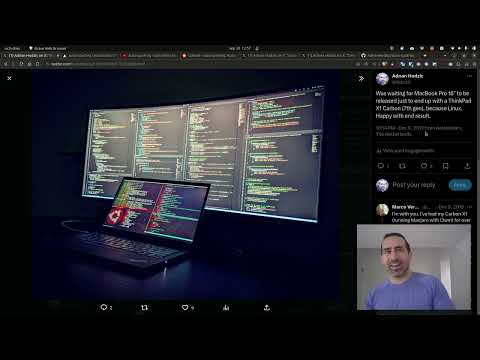auto-cpufreq
Automatic CPU speed & power optimizer for Linux. Actively monitors laptop battery state, CPU usage, CPU temperature, and system load, ultimately allowing you to improve battery life without making any compromises.
For tl;dr folks:
Youtube: auto-cpufreq v2.0 release & demo of all available features and options
Youtube: auto-cpufreq - tool demo
Example of auto-cpufreq GUI (available >= v2.0)
<img src="https://github.com/user-attachments/assets/9c7715c4-16b7-4a5c-86be-4c390276d9e8" width="480" alt="Example of auto-cpufreq desktop entry (icon)" />Example of auto-cpufreq --stats CLI output
Looking for developers and co-maintainers
- If you would like to discuss anything regarding auto-cpufreq or its development, please join the auto-cpufreq Discord server!
- auto-cpufreq is looking for co-maintainers & open source developers to help shape the future of the project!
Index
- Why do I need auto-cpufreq?
- Features
- Installing auto-cpufreq
- Post-installation
- Configuring auto-cpufreq
- How to run auto-cpufreq
- auto-cpufreq modes and options
- Battery charging thresholds
- Troubleshooting
- Discussion
- Donate
Why do I need auto-cpufreq?
One of the problems with Linux today on laptops is that the CPU will run in an unoptimized manner which will negatively impact battery life. For example, the CPU may run using the "performance" governor with turbo boost enabled regardless of whether it's plugged into a power outlet or not.
These issues can be mitigated by using tools like indicator-cpufreq or cpufreq, but those still require manual action from your side which can be daunting and cumbersome.
Tools like TLP (which I used for numerous years) can help extend battery life, but may also create their own set of problems, such as losing turbo boost.
Given all of the above, I needed a simple tool that would automatically make CPU frequency-related changes and save battery life, but let the Linux kernel do most of the heavy lifting. That's how auto-cpufreq was born.
Please note: auto-cpufreq aims to replace TLP in terms of functionality, so after you install auto-cpufreq it's recommended to remove TLP. Using both for the same functionality (i.e., to set CPU frequencies) will lead to unwanted results like overheating. Hence, only use both tools in tandem if you know what you're doing.
One tool/daemon that does not conflict with auto-cpufreq in any way, and is even recommended to have running alongside, is thermald.
Supported architectures and devices
Only devices with an Intel, AMD, or ARM CPU are supported. This tool was developed to improve performance and battery life on laptops, but running it on desktops/servers (to lower power consumption) should also be possible.
Features
- Monitoring
- Basic system information
- CPU frequency (system total & per core)
- CPU usage (system total & per core)
- CPU temperature (total average & per core)
- Battery state
- System load
- CPU frequency scaling, governor, and turbo boost management based on
- Battery state
- CPU usage (total & per core)
- CPU temperature in combination with CPU utilization/load (to prevent overheating)
- System load
- Automatic CPU & power optimization (temporary and persistent)
- Settings battery charging thresholds (limited support)
Installing auto-cpufreq
auto-cpufreq-installer
As auto-cpufreq relies on git based versioning, users are advised to install
auto-cpufrequsinggit clonemethod only. Downloading source code as a zip/from release will emit build error like these.
Get source code, run installer, and follow on-screen instructions:
git clone https://github.com/AdnanHodzic/auto-cpufreq.git
cd auto-cpufreq && sudo ./auto-cpufreq-installer
Snap Store
Please note: while all auto-cpufreq >= v2.0 CLI functionality will work as intended, the GUI won't be available on Snap package installs due to Snap package confinement limitations. Hence, please consider installing auto-cpufreq using auto-cpufreq-installer.
auto-cpufreq is available on the Snap Store or via CLI:
sudo snap install auto-cpufreq
Please note:
-
Make sure snapd is installed and
snap versionis >= 2.44 forauto-cpufreqto fully work due to recent snapd changes. -
Fedora users will encounter the following error due to
cgroups v2being in development. This problem can be resolved by either runningsudo snap run auto-cpufreqafter the snap installation or by using the auto-cpufreq-installer which doesn't have this issue.
AUR package (Arch based distributions)
The AUR Release Package is currently being maintained by MusicalArtist12, liljaylj, and parmjotsinghrobot.
Notices
- The Git Package is seperately maintained and was last updated on version 1.9.6.
- The build process links to
/usr/share/instead of/usr/local/share/ - The daemon installer provided does not work, instead start the daemon with
# systemctl enable --now auto-cpufreq
- The GNOME Power Profiles daemon is automatically disabled by auto-cpufreq-installer due to it's conflict with auto-cpufreq.service. However, this doesn't happen with AUR installs, which can lead to problems (e.g., #463) if not masked manually.
- Open a terminal and run
sudo systemctl mask power-profiles-daemon.service(thenenableandstartthe auto-cpufreq.service if you haven't already).
- Open a terminal and run
Gentoo Linux (GURU Repository)
New versions of auto-cpufreq were recently added to GURU, Gentoo's official community-maintained ebuild repository. The ebuild is maintaned by S41G0N and other GURU contributors, who can respond in case of issues.
In order to build auto-cpufreq, it is necessary to add & sync GURU repository first. Adding ~amd64 keyword is also needed to unmask the package.
# echo "sys-power/auto-cpufreq ~amd64" >> /etc/portage/package.accept_keywords
# eselect repository enable guru
# emaint sync -r guru
# emerge --ask auto-cpufreq
Notices
- The build process links to
/usr/share/instead of/usr/local/share/ - The build works on both systemd/OpenRC systems (both systemd and OpenRC will have a service called auto-cpufreq which can be started automatically)
- The daemon installer provided does work, but it is RECOMMENDED to install the daemon with:
# systemctl enable --now auto-cpufreq
# rc-update add auto-cpufreq default && rc-service auto-cpufreq start
NixOS
<details> <summary>Flakes</summary> <br>This repo contains a flake that exposes a NixOS Module that manages and offers options for auto-cpufreq. To use it, add the flake as an input to your flake.nix file and enable the module:
# flake.nix { inputs = { # ---Snip--- auto-cpufreq = { url = "github:AdnanHodzic/auto-cpufreq"; inputs.nixpkgs.follows = "nixpkgs"; }; # ---Snip--- } outputs = {nixpkgs, auto-cpufreq, ...} @ inputs: { nixosConfigurations.HOSTNAME = nixpkgs.lib.nixosSystem { specialArgs = { inherit inputs; }; modules = [ ./configuration.nix auto-cpufreq.nixosModules.default ]; }; } }
Then you can enable the program in your configuration.nix file:
</details> <details> <summary>Nixpkgs</summary> <br># configuration.nix {inputs, pkgs, ...}: { # ---Snip--- programs.auto-cpufreq.enable = true; # optionally, you can configure your auto-cpufreq settings, if you have any programs.auto-cpufreq.settings = { charger = { governor = "performance"; turbo = "auto"; }; battery = { governor = "powersave"; turbo = "auto"; }; }; # ---Snip--- }
There is a nixpkg available, but it is more prone to being outdated, whereas the flake pulls from the latest commit. You can install it in your configuration.nix and enable the system service:
</details># configuration.nix # ---Snip--- environment.systemPackages = with pkgs; [ auto-cpufreq ]; services.auto-cpufreq.enable = true; # ---Snip---
Installation (development mode only)
-
If you have
poetryinstalled:git clone https://github.com/AdnanHodzic/auto-cpufreq.git cd auto-cpufreq poetry install poetry run auto-cpufreq --help -
Alternatively, we can use an editable pip install for development purposes:
git clone https://github.com/AdnanHodzic/auto-cpufreq.git cd auto-cpufreq # set up virtual environment (details removed for brevity) pip3 install -e . auto-cpufreq -
Regularly run
poetry updateif you get any inconsistent lock file issues.
Post-installation
After installation, auto-cpufreq is available as a binary. Refer to auto-cpufreq modes and options for detailed information on how to run and configure auto-cpufreq.
Configuring auto-cpufreq
auto-cpufreq makes all decisions automatically based on various factors such as CPU usage, temperature, and system load. However, it's possible to perform additional configurations:
1: power_helper.py script (Snap package install only)
When installing auto-cpufreq via auto-cpufreq-installer, if it detects the GNOME Power Profiles service is running, it will automatically disable it. Otherwise, that daemon will cause conflicts and various other performance issues.
However, when auto-cpufreq is installed as a Snap package it's running as part of a container with limited permissions, hence it's highly recommended to disable the GNOME Power Profiles daemon using the power_helper.py script.
Please Note:<br>
The power_helper.py script is located within the auto-cpufreq repo at auto_cpufreq/power_helper.py. In order to access it, first clone
the repository:
git clone https://github.com/AdnanHodzic/auto-cpufreq
Navigate to the directory where power_helper.py resides:
cd auto-cpufreq/auto_cpufreq
Make sure to have psutil Python library installed before next step:
sudo python3 -m pip install psutil
Then disable the GNOME Power Profiles daemon:
sudo python3 power_helper.py --gnome_power_disable
2: --force governor override
By default, auto-cpufreq uses balanced mode which works best for many systems and situations.
However, you can override this behaviour by switching to performance or powersave mode manually. The performance mode results in higher default frequencies, but also higher energy use (battery consumption) and should only be used if maximum performance is needed. The powersave mode does the opposite and extends battery life to its maximum.
See --force flag for more info.
3: auto-cpufreq config file
You can configure separate profiles for the battery and power supply. These profiles will let you pick which governor to use, as well as how and when turbo boost is enabled. The possible values for turbo boost behavior are always, auto, and never. The default behavior is auto, which only activates turbo during high load.
By default, auto-cpufreq does not use a config file. If you wish to configure
编辑推荐精选


Vora
免费创建高清无水印Sora视频
Vora是一个免费创建高清无水印Sora视频的AI工具


Refly.AI
最适合小白的AI自动化工作流平台
无需编码,轻松生成可复用、可变现的AI自动化工作流


酷表ChatExcel
大模型驱动的Excel数据处理工具
基于大模型交互的表格处理系统�,允许用户通过对话方式完成数据整理和可视化分析。系统采用机器学习算法解析用户指令,自动执行排序、公式计算和数据透视等操作,支持多种文件格式导入导出。数据处理响应速度保持在0.8秒以内,支持超过100万行数据的即时分析。


TRAE编程
AI辅助编程,代码自动修复
Trae是一种自适应的集成开发环境(IDE),通过自动化和多元协作改变开发流程。利用Trae,团队能够更快速、精确地编写和部署代码,从而提高编程效率和项目交付速度。Trae具备上下文感知和代码自动完成功能,是提升开发效率的理想工具。


AIWritePaper论文写作
AI论文写作指导平台
AIWritePaper论文写作是一站式AI论文写作辅助工具,简化了选题、文献检索至论文撰写的整个过程。通过简单设定,平台可快速生成高质量论文大纲和全文,配合图表、参考文献等一应俱全,同时提供开题报告和答辩PPT等增值服务,保障数据安全,有效提升写作效率和论文质量。


博思AIPPT
AI一键生成PPT,就用博思AIPPT!
博思AIPPT,新一代的AI生成PPT平台,支持智能生成PPT、AI美化PPT、文本&链接生成PPT、导入Word/PDF/Markdown文档生成PPT等,内置海量精美PPT模板,涵盖商务、教育、科技等不同风格,同时针对每个页面提供多种版式,一键自适应切换,完美适配各种办公场景。


潮际好麦
AI赋能电商视觉革命,一站式智能商拍平台
潮际好麦深耕服装行业,是国内AI试衣效果最好的软件。使用先进AIGC能力为电商卖家批量提供优质的、低成本的商拍图。合作品牌有Shein、Lazada、安踏、百丽等65个国内外头部品牌,以及国内10万+淘宝、天猫、京东等主流平台的品牌商家,为卖家节省将近85%的出图成本,提升约3倍出图效率,让品牌能够快速上架。


iTerms
企业专属的AI法律顾问
iTerms是法大大集团旗下法律子品牌,基于最先进的大语言模型(LLM)、专业的法律知识库和强大的智能体架构,帮助企业扫清合规障碍,筑牢风控防线,成为您企业专属的AI法律顾问。


SimilarWeb流量提升
稳定高效的流量提升解决方案,助力品牌曝光
稳定高效的流量提升解决方案,助力品牌曝光


Sora2视频免费生成
最新版Sora2模型免费使用,一键生成无水印视频
最新版Sora2模型免费使用,一键生成无水印视频
推荐工具精选
AI云服务特惠
懂AI专属折扣关注微信公众号
最新AI工具、AI资讯
独家AI资源、AI项目落地

微信扫一扫关注公众号